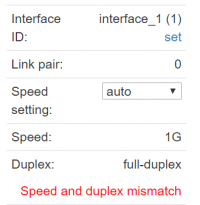In-Line Installation
This section describes the Allegro Network Multimeter In-Line installation.
General
DISCLAIMER
Allegro recommends a separate Tap, a Packet Broker or Mirror Port for productive network links. Please use the In-Line only if the failure of a link does not cause problems.
What is the In-Line mode?
The In-Line mode allows the Allegro Network Multimeter to work as a transparent Bridge. Pairs of network ports form a group where all received traffic is forwarded immediately to the other port of the pair. It is the default configuration of the Allegro Network Multimeter that 2 port pairs build a transparent Bridge.
How should the In-Line mode be used?
The Allegro Network Multimeter can be installed between 2 network devices. As an example, the Allegro Network Multimeter can be installed between a Switch and an Access Point. The In-Line mode is designed for links where the downtime of a link is not critical and where a delay and jitter of a few microseconds is acceptable. See #Limitations for more details.
How do I configure the In-Line mode?
The In-Line mode can be configured at Settings → Global settings → Packet processing mode. The interfaces can be configured to Bridge mode or Sink mode. The Bridge mode will enable packet forwarding to the Ethernet pair ports.
Allegro Devices Bridge Pairs
Devices with built-in network ports
The Allegro 200, 500, 510, 800, 810, 1000, 1010, 1200, 3000, 3010, 3200, x310 and x410 have built-in physical network ports which run by default in Bridge mode.
| Device | Picture | Monitoring Ports | Bridge Pairs | Pair Description |
|---|---|---|---|---|
| Allegro 200 |  |
2 | 1 | Ports 1 and 2 establish one Bridge for the In-Line mode. |
| Allegro 500 Allegro 510 |
  |
4 | 2 | Port pairs 1,2 and 3,4 establish 2 Bridges for the In-Line mode. |
| Allegro 800-P Allegro 1000 Allegro 3000 |
 |
7 | 3 | Port pairs 2,3, 4,5 and 6,7 establish in total 3 Bridges for the In-Line mode. The pair are the upper and lower Ethernet ports. Port 1 will receive traffic in Sink mode since there is no corresponding Bridge port. |
| Allegro 810 Allegro 1010 Allegro 3010 |

|
5 | 2 | Port pairs 2,3 and 4,5 establish 2 Bridges for the In-Line mode. The pair are the upper and lower Ethernet ports. Port 1 will receive traffic in Sink mode since there is no corresponding Bridge port. |
| Allegro 800-RM Allegro 1200 Allegro 3200 |
 |
7 | 3 | Port pairs 2,3, 4,5 and 6,7 establish in total 3 Bridges for the In-Line mode. The pair are the upper and lower Ethernet ports. Port 1 will receive traffic in Sink mode since there is no corresponding Bridge port. |
| Allegro x210 Allegro x300 Allegro x400 Allegro x500 Allegro x510 |
none | none | The Allegro x210, x300, x400, x500 and x510 series do not have built-in network ports; see section expansion cards below. | |
| Allegro x310 Allegro x410 |
2 | 1 | Ports 1 and 2 establish one Bridge for the In-Line mode. |
Expansion card options
Port expansion cards
Various 1G-100G Base-T and Base-X port expansion cards, featuring RJ45, SFP+, SFP28, QSFP and QSFP28 connection options, can be used. All Allegro Netwok Multimeters with network card expansion slots support the In-Line mode by default. All expansion cards have either 2 or 4 network ports. Each card forms 1 or 2 Bridges. On expansion cards with 4 ports, the two left and the two right ports are the Bridge pairs.
Bypass Fail-over cards
The bypass cards for the Allegro Network Multimeter deliver an optical fail-over when the software bypass is not active. The bypass will be enabled when Bridge mode is active and triggered when the Allegro firmware is not running due to power off/loss, during the firmware upgrade process and/or most other instances of software/hardware failure.
PoE provisioning cards
Power over Ethernet bypass is not supported by the Allegro Network Multimeter. A PoE expansion card can be installed to support PoE. Alternatively a PoE injector can be used if PoE is required.
nanosecond time stamping cards
SFP+ 2-port extension cards with (GPS based) nanosecond timestamp support (100M/1G/10G)
Limitations
Link setup
The Allegro Network Multimeter negotiates every port of a Bridge pair independently. This can lead to a link speed mismatch. As an example, an installation between a 1GBit/s Switch port and a 100 MBit/s VoIP telephone will lead by default to a speed mismatch. The Allegro Network Multimeter will show a warning if there is a speed mismatch. You can check if there is a mismatch at Interface stats.
Delay and jitter
Traffic forwarding is handled in software. This incurs a minor delay and jitter. The average delay and jitter is below 1 microsecond and does not have a measurable impact on most networks. The worst case jitter is below 50 microseconds. You can check average and worst case jitter at System info → Info → Load.
Packet limitations
The software bypass does NOT forward :
- Packets with an MTU above 9000 bytes
- FcoE ( Fibre Channel over Ethernet ) packets ( ethertype 0x8906 )
- Ethernet flow control and pause frames ( ethertype 0x8808 )
Performance limitations
The software bypass can forward several million packets per second depending on the Allegro model. If packet loss on the bridge is not acceptable for multi-million packets per second, please use a Tap or similar.