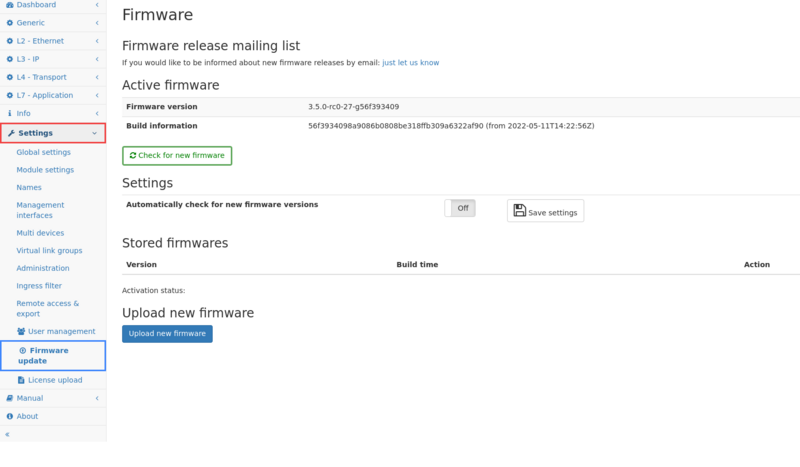Firmware update: Difference between revisions
mNo edit summary |
|||
| Line 3: | Line 3: | ||
This sub-page allows for uploading and activating new | This sub-page allows for uploading and activating new Firmware version. | ||
When a new | When a new Firmware Release is available from Allegro Packets, you can upload the file by clicking on the upload button and select the file from your hard disc. The device will verify the file and give positive or negative feedback. All available Firmware is listed and can be activated by clicking on the '''Star''' symbol on the right side of the page. Activating will take some time. When it is finished, an green info box will appear. | ||
You should reload the | You should reload the website to allow the website changes to take effect. | ||
You can activate older | You can activate older Firmware if you choose so in the event there is a problem with a newer Release. You may also delete old Firmware from the device by clicking on the trashcan symbol. Old or new Firmware can uploaded again at any later time. | ||
| Line 31: | Line 31: | ||
# Click on '''Check for new Firmware''' | # Click on '''Check for new Firmware''' | ||
# A dialogue will indicate if new Firmware is available, and if so, the changes will be shown. | # A dialogue will indicate if new Firmware is available, and if so, the changes will be shown. | ||
# After confirmation, the Firmware will be loaded onto the device but | # After confirmation, the Firmware will be loaded onto the device but not yet activated. | ||
== Manual upload == | == Manual upload == | ||
With each | With each Release, Allegro Packets will send you an email with Release notes and a link to download the update. If you wish to be added to this mailing list, please send us an email with the Allegro serial number to support@allegro-packets.com with the subject '''Release'''. You will find the serial number via the web interface under '''Info → System info → System ID'''. A link to unsubscribe from the mailing list is included in every email. | ||
The | The Release email will contain a download link for the Firmware image and the Release notes. | ||
# Go to the menu '''Settings -> Firmware update''' | # Go to the menu '''Settings -> Firmware update''' | ||
# Click on '''Upload new Firmware''' and select the Firmware file (ending with .bin) from your computer. | # Click on '''Upload new Firmware''' and select the Firmware file (ending with .bin) from your computer. | ||
# The Firmware will be loaded onto the device but | # The Firmware will be loaded onto the device but not yet activated. | ||
== Activate Firmware versions == | == Activate Firmware versions == | ||
| Line 48: | Line 48: | ||
# Go to the menu '''Settings -> Firmware update''' | # Go to the menu '''Settings -> Firmware update''' | ||
# In the section '''Stored | # In the section '''Stored Firmware''' a list of up to 3 Firmware Releases are displayed. | ||
# You can delete any version manually but the oldest one will be removed automatically once a new Firmware version is uploaded to the device. | # You can delete any version manually but the oldest one will be removed automatically once a new Firmware version is uploaded to the device. | ||
# Click on the button '''Activate this Firmware''' to start the installation process. | # Click on the button '''Activate this Firmware''' to start the installation process. | ||
Revision as of 14:08, 7 May 2020
Allegro Packets releases new Firmware on a regular basis. All customers with an active support contract can install a new version for access to new features and improvements. In most cases, it is possible to downgrade to a previous version in the event a problem appears with a Firmware update. If this happens, please contact us so we can fix the issue.
This sub-page allows for uploading and activating new Firmware version.
When a new Firmware Release is available from Allegro Packets, you can upload the file by clicking on the upload button and select the file from your hard disc. The device will verify the file and give positive or negative feedback. All available Firmware is listed and can be activated by clicking on the Star symbol on the right side of the page. Activating will take some time. When it is finished, an green info box will appear.
You should reload the website to allow the website changes to take effect.
You can activate older Firmware if you choose so in the event there is a problem with a newer Release. You may also delete old Firmware from the device by clicking on the trashcan symbol. Old or new Firmware can uploaded again at any later time.
Web interface
New Firmware versions can be uploaded to the device either manually or automatically via our online service. In any case, a Firmware version is never activated automatically but must be activated manually since this step will clear all previous measurement data.
Online check and upload
If the device has Internet access, it is possible to check for new Firmware versions and load them automatically to the device.
- Go to the menu Settings -> Firmware update
- Click on Check for new Firmware
- A dialogue will indicate if new Firmware is available, and if so, the changes will be shown.
- After confirmation, the Firmware will be loaded onto the device but not yet activated.
Manual upload
With each Release, Allegro Packets will send you an email with Release notes and a link to download the update. If you wish to be added to this mailing list, please send us an email with the Allegro serial number to support@allegro-packets.com with the subject Release. You will find the serial number via the web interface under Info → System info → System ID. A link to unsubscribe from the mailing list is included in every email.
The Release email will contain a download link for the Firmware image and the Release notes.
- Go to the menu Settings -> Firmware update
- Click on Upload new Firmware and select the Firmware file (ending with .bin) from your computer.
- The Firmware will be loaded onto the device but not yet activated.
Activate Firmware versions
The Firmware activation will stop any current packet processing and clear all measured data. The new Firmware will be installed and started. All settings will remain active.
- Go to the menu Settings -> Firmware update
- In the section Stored Firmware a list of up to 3 Firmware Releases are displayed.
- You can delete any version manually but the oldest one will be removed automatically once a new Firmware version is uploaded to the device.
- Click on the button Activate this Firmware to start the installation process.
- The Firmware activation can take up to 2 minutes. A confirmation dialogue should show that the new version has been successfully installed.
- In rare cases, the web browser may lose connection to the web interface so no confirmation dialogue appears, or an error is shown.
In this case, try reloading the web page and check the active Firmware version shown at the beginning of the page. - If the Firmware activation fails, follow the instructions to report a bug.