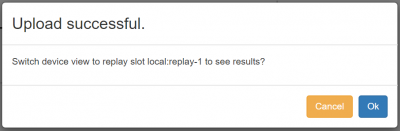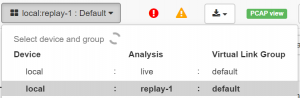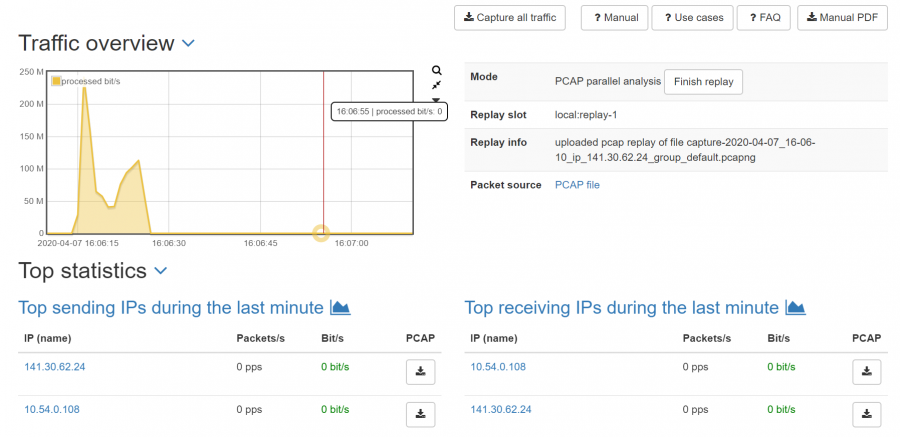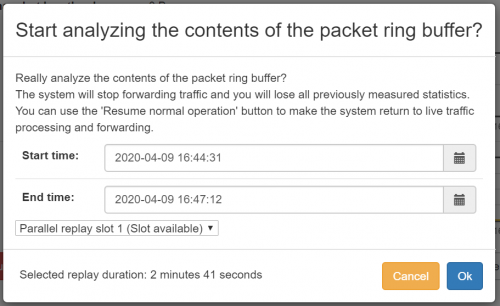Parallel packet processing: Difference between revisions
No edit summary |
No edit summary |
||
| Line 1: | Line 1: | ||
== What is | == What is '''Parallel Packet processing?''' == | ||
The '''Parallel Packet processing''' mode allows to analyze historic packets in parallel to the live analytics on one Allegro Network Multimeter. The Allegro supports '''Pcap files''' and '''Ring | The '''Parallel Packet processing''' mode allows you to analyze historic packets in parallel to the live analytics on one Allegro Network Multimeter. The Allegro supports '''Pcap files''' and '''Ring Buffers''' as input for the '''Parallel Packet processing'''. | ||
== | == How can I configure '''Parallel Packet processing?''' == | ||
You can enable | You can enable '''Parallel Packet processing''' at '''Settings''' → '''Global settings''' → '''PCAP parallel analysis'''. This mode has 3 options: | ||
* | * Globally enable/disable this mode | ||
* Reserved memory in percent of main memory ( default 10 percent ) | * Reserved memory in percent of main memory ( default 10 percent ) | ||
* Number of offline analysis slots ( default 1 ) | * Number of offline analysis slots ( default 1 ) | ||
[[File:Parallel | [[File:Parallel Pcap processing configuration.png|border|400px]] | ||
Allegro recommends to enable | Allegro recommends to enable Parallel Packet processing with default values and to restart the processing. Please be aware that your current measurement will be lost when restarting the processing. | ||
== How can I use the '''Parallel Packet processing''' == | == How can I use the '''Parallel Packet processing?''' == | ||
=== Pcap Upload === | === Pcap Upload === | ||
Once you have enabled this feature and restarted the | Once you have enabled this feature and restarted the processing, you can use it by uploading a Pcap file at '''Generic''' → '''Pcap analysis'''. Please select a Pcap file here. | ||
[[File:Pcap Analysis before start.png|800px]] | [[File:Pcap Analysis before start.png|800px]] | ||
Once a file is selected and you press '''Analyse Pcap''', the following | Once a file is selected and you press '''Analyse Pcap''', the following pop-up will appear: | ||
[[File:Pcap Analysis | [[File:Pcap Analysis dialogue.png|400px]] | ||
The Option '''Use a packet buffer...''' will store a temporary second | The Option '''Use a packet buffer...''' will store a temporary second Ring Buffer on the storage device to allow Pcap extraction after the Pcap upload. This option is only available if there is a storage device attached. | ||
Once you click | Once you click OK, the file will be uploaded and analysed immediately. If the upload is complete, you will see the following dialogue | ||
[[File:Pcap Analysis upload succesful.png|400px]] | [[File:Pcap Analysis upload succesful.png|400px]] | ||
| Line 37: | Line 37: | ||
[[File:Pcap Analysis selector.png|border|300px]] | [[File:Pcap Analysis selector.png|border|300px]] | ||
The Allegro Network Multimeter will keep the replay open even if you close the | The Allegro Network Multimeter will keep the replay open even if you close the browser session. You can terminate the Pcap replay session at the dashboard: | ||
[[File:Pcap Analysis dashboard.png|border|900px]] | [[File:Pcap Analysis dashboard.png|border|900px]] | ||
| Line 43: | Line 43: | ||
=== '''Ring Buffer Analysis''' === | === '''Ring Buffer Analysis''' === | ||
The Ring Buffer | The Ring Buffer analysis works similar to the Pcap upload, except that a part or the total Ring Buffer is used. Please navigate to the Ring Buffer statistics at '''Generic''' → '''Packet ring buffer'''. Please select a time which can be re-analyzed. | ||
[[File:Ring buffer Analysis button.png|border|900px]] | [[File:Ring buffer Analysis button.png|border|900px]] | ||
Revision as of 09:32, 16 April 2020
What is Parallel Packet processing?
The Parallel Packet processing mode allows you to analyze historic packets in parallel to the live analytics on one Allegro Network Multimeter. The Allegro supports Pcap files and Ring Buffers as input for the Parallel Packet processing.
How can I configure Parallel Packet processing?
You can enable Parallel Packet processing at Settings → Global settings → PCAP parallel analysis. This mode has 3 options:
- Globally enable/disable this mode
- Reserved memory in percent of main memory ( default 10 percent )
- Number of offline analysis slots ( default 1 )
File:Parallel Pcap processing configuration.png
Allegro recommends to enable Parallel Packet processing with default values and to restart the processing. Please be aware that your current measurement will be lost when restarting the processing.
How can I use the Parallel Packet processing?
Pcap Upload
Once you have enabled this feature and restarted the processing, you can use it by uploading a Pcap file at Generic → Pcap analysis. Please select a Pcap file here.
Once a file is selected and you press Analyse Pcap, the following pop-up will appear:
File:Pcap Analysis dialogue.png
The Option Use a packet buffer... will store a temporary second Ring Buffer on the storage device to allow Pcap extraction after the Pcap upload. This option is only available if there is a storage device attached.
Once you click OK, the file will be uploaded and analysed immediately. If the upload is complete, you will see the following dialogue
To switch between the Pcap and the live analysis, use the selector in the top menu.
The Allegro Network Multimeter will keep the replay open even if you close the browser session. You can terminate the Pcap replay session at the dashboard:
Ring Buffer Analysis
The Ring Buffer analysis works similar to the Pcap upload, except that a part or the total Ring Buffer is used. Please navigate to the Ring Buffer statistics at Generic → Packet ring buffer. Please select a time which can be re-analyzed.
Then press the button Analyze Packet Ring Buffer below the graphs and the following dialogue will appear.
Here you can select the replay slot. Once the replay is started, you can proceed like the Pcap upload and select the replay and terminate it on the dashboard.