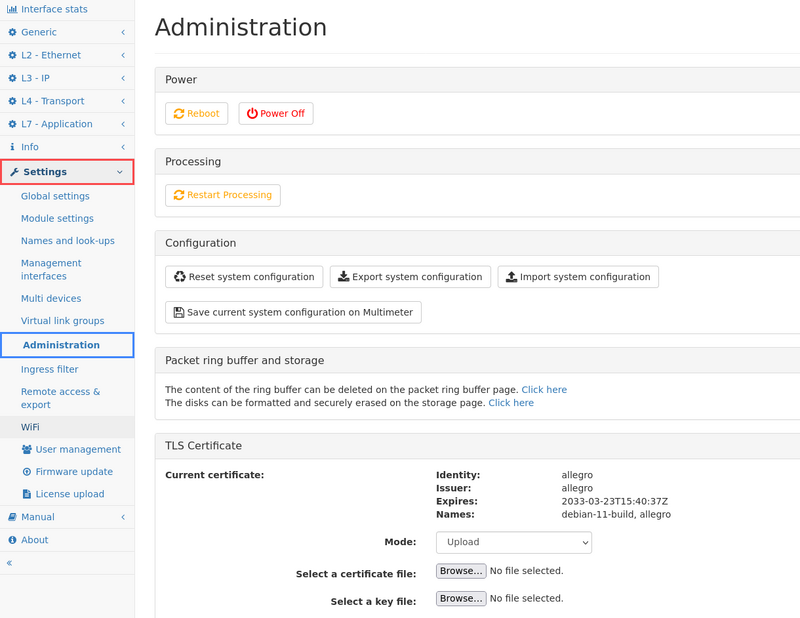Administration: Difference between revisions
No edit summary |
No edit summary |
||
| Line 1: | Line 1: | ||
The administration page allows following actions: | The administration page allows the following actions: | ||
{| class="wikitable sortable" | {| class="wikitable sortable" | ||
| Line 10: | Line 10: | ||
Reboot or power off the Allegro Network Multimeter. | Reboot or power off the Allegro Network Multimeter. | ||
After clicking on the buttons a confirmation | After clicking on the buttons, a confirmation dialogue will appear. Most of the time, rebooting is not necessary since it takes a significant time. If packet processing needs to be restarted because some options cannot be changed during runtime, the next option is a better choice since it minimizes downtime. | ||
=== Processing === | === Processing === | ||
| Line 16: | Line 16: | ||
Restart the Allegro Network Multimeter processing software. This will reset all measured statistics. | Restart the Allegro Network Multimeter processing software. This will reset all measured statistics. | ||
Choosing this option will stop | Choosing this option will stop packet processing but the machine and its web interface is still available as the device itself is not rebooted. The packet processing core is restarted with the current settings and will begin processing packets after a few seconds. | ||
=== Configuration === | === Configuration === | ||
By clicking on Reset '''System Configuration''' all settings including the network configuration will be reset to factory | By clicking on Reset '''System Configuration''' all settings including the network configuration will be reset to factory default and the system will be restarted. | ||
The "Export System Configuration" button allows to export the | The "Export System Configuration" button allows you to export the entire configuration of the *Allegro Network Multimeter*. A zip compressed file can be downloaded and used for import. | ||
The "Import System Configuration" button allows | The "Import System Configuration" button allows you to select several configuration items: | ||
* All settings: All settings of global settings, module settings, incident settings, user defined names, virtual link groups, NIC filter and IP groups, | * All settings: All settings of global settings, module settings, incident settings, user defined names, virtual link groups, NIC filter and IP groups, excluding management interface settings, multi-device settings, and user settings. It is possible to import these settings to all configured remote devices. | ||
* Management interface settings: All settings of the management interface (e.g. | * Management interface settings: All settings of the management interface (e.g. Wi-Fi, LAN, hostname). | ||
* Multi device settings: All settings | * Multi device settings: All settings on the configured remote devices. | ||
* Users: All users and their | * Users: All users and their passwords. The admin user cannot be changed and cannot be deleted by a configuration import. | ||
=== SSL certificate === | === SSL certificate === | ||
The | The appliance comes with a pre-installed generic SSL certificate but an own certificate can be installed: | ||
The '''Install SSL certificate''' button will open a | The '''Install SSL certificate''' button will open a dialogue that will allow you to upload a X.509 certificate file and a RSA key file. Upon successful upload, this certificate will be used to serve the user interface. | ||
The '''Reset to default SSL certificate''' button will remove any user-provided SSL certificate and the user interface will be served using the default SSL certificate. | The '''Reset to default SSL certificate''' button will remove any user-provided SSL certificate and the user interface will be served using the default SSL certificate. | ||
It is currently not possible to issue a signing request procedure. To use a certificate which needs to be signed by a company CA, the user has to create that certificate on a separate machine, create the signing request, and deploy the final certificate to the | It is currently not possible to issue a signing request procedure. To use a certificate which needs to be signed by a company CA, the user has to create that certificate on a separate machine, create the signing request, and deploy the final certificate to the appliance using the above option. | ||
Revision as of 16:24, 22 May 2020
The administration page allows the following actions:
Power
Reboot or power off the Allegro Network Multimeter.
After clicking on the buttons, a confirmation dialogue will appear. Most of the time, rebooting is not necessary since it takes a significant time. If packet processing needs to be restarted because some options cannot be changed during runtime, the next option is a better choice since it minimizes downtime.
Processing
Restart the Allegro Network Multimeter processing software. This will reset all measured statistics.
Choosing this option will stop packet processing but the machine and its web interface is still available as the device itself is not rebooted. The packet processing core is restarted with the current settings and will begin processing packets after a few seconds.
Configuration
By clicking on Reset System Configuration all settings including the network configuration will be reset to factory default and the system will be restarted.
The "Export System Configuration" button allows you to export the entire configuration of the *Allegro Network Multimeter*. A zip compressed file can be downloaded and used for import.
The "Import System Configuration" button allows you to select several configuration items:
- All settings: All settings of global settings, module settings, incident settings, user defined names, virtual link groups, NIC filter and IP groups, excluding management interface settings, multi-device settings, and user settings. It is possible to import these settings to all configured remote devices.
- Management interface settings: All settings of the management interface (e.g. Wi-Fi, LAN, hostname).
- Multi device settings: All settings on the configured remote devices.
- Users: All users and their passwords. The admin user cannot be changed and cannot be deleted by a configuration import.
SSL certificate
The appliance comes with a pre-installed generic SSL certificate but an own certificate can be installed: The Install SSL certificate button will open a dialogue that will allow you to upload a X.509 certificate file and a RSA key file. Upon successful upload, this certificate will be used to serve the user interface. The Reset to default SSL certificate button will remove any user-provided SSL certificate and the user interface will be served using the default SSL certificate. It is currently not possible to issue a signing request procedure. To use a certificate which needs to be signed by a company CA, the user has to create that certificate on a separate machine, create the signing request, and deploy the final certificate to the appliance using the above option.