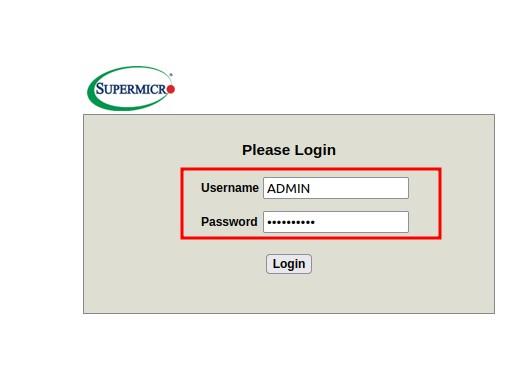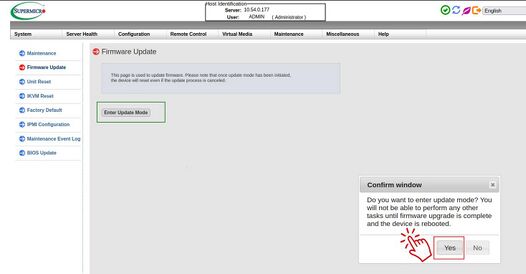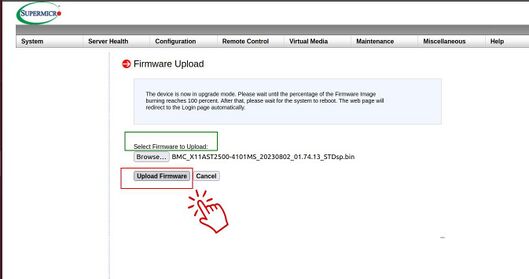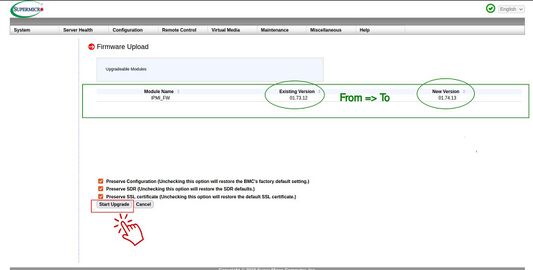IPMI BMC update: Difference between revisions
Jump to navigation
Jump to search
Access restrictions were established for this page. If you see this message, you have no access to this page.
No edit summary |
No edit summary |
||
| Line 40: | Line 40: | ||
<ol> | <ol> | ||
<li> | <li> | ||
Select your model from the following list and download the update zip file. Find your model in the "System ID" at the page "Info -> System Info". | Select your model from the following list and download the update zip file and unzip it. Find your model in the "System ID" at the page "Info -> System Info". | ||
{| class="wikitable" | {| class="wikitable" | ||
|+BMC update list | |+BMC update list | ||
Revision as of 14:12, 19 December 2023
Most Allegro Network Multimeter come with a separate Management Interface (IPMI) which runs even if the system is powered off.
This "Baseboard Management controller" (BMC) can be updated by the user manually by logging into the IPMI interface and executing the update steps described below.
Known Vulnerabilities
This section lists all known vulnerabilities, affected models and solutions.
The "System ID" in the Allegro web interface "Info -> System Info" contains the model number, such as "Allegro-5300-rev2+...".
Firmware version >= 4.2 lists possible updates for the BMC at the page "Settings -> Firmware update".
List of known vulnerabilities:
- https://www.supermicro.com/en/support/security_BMC_IPMI_Oct_2023
- Related CVEs:
- CVE-2023-40289
- CVE-2023-40284
- CVE-2023-40287
- CVE-2023-40288
- CVE-2023-40290
- CVE-2023-40285
- CVE-2023-40286
- Affected Allegro models:
- 1000-rev1
- 1200-rev1
- 1000-rev3
- 1200-rev3
- 3000-rev1
- 3200-rev1
- 3000-rev3
- 3200-rev3
- x300-rev1
- x300-rev3
- x500-rev1
- x500-rev2
- Related CVEs:
Update steps
-
Select your model from the following list and download the update zip file and unzip it. Find your model in the "System ID" at the page "Info -> System Info".
BMC update list Model Update download Allegro 1000/1200 rev 1 https://www.supermicro.com/en/support/resources/downloadcenter/firmware/MBD-X10SDV-TP8F/BMC Allegro 1000/1200 rev 3 https://www.supermicro.com/en/support/resources/downloadcenter/firmware/MBD-X11SDV-4C-TP8F/BMC Allegro 3000/3200 rev 1 https://www.supermicro.com/en/support/resources/downloadcenter/firmware/MBD-X10SDV-7TP8F/BMC Allegro 3000/3200 rev 3 https://www.supermicro.com/en/support/resources/downloadcenter/firmware/MBD-X11SDV-16C-TP8F/BMC Allegro 1300/3300/5300 rev 1 https://www.supermicro.com/en/support/resources/downloadcenter/firmware/MBD-H12SSW-NT/BMC Allegro 1300/3300/5300 rev 3 https://www.supermicro.com/en/support/resources/downloadcenter/firmware/MBD-H12DSU-iN/BMC Allegro 1500/3500/5500 rev 1 https://www.supermicro.com/en/support/resources/downloadcenter/firmware/MBD-X11DPH-T/BMC Allegro 1500/3500/5500 rev 2 https://www.supermicro.com/en/support/resources/downloadcenter/firmware/MBD-H11SSL-NC/BMC - To find out the IP address of the IPMI port:
- Connect monitor to VGA port.
- Connect LAN cable to IPMI Port and read IPMI address from monitor.
- Use web browser and connect to IPMI IP address.
- Find password on device label and enter username "ADMIN".
- Go to "Maintenance => Firmware Update".
- Select "Enter Update Mode" and confirm.
- Select the new BMC Version (.bin file) and upload file.
- Keep all 3 checkboxes selectes and "Start upgrade".
- Power cycle the device to make sure the new BMC firmware is running.