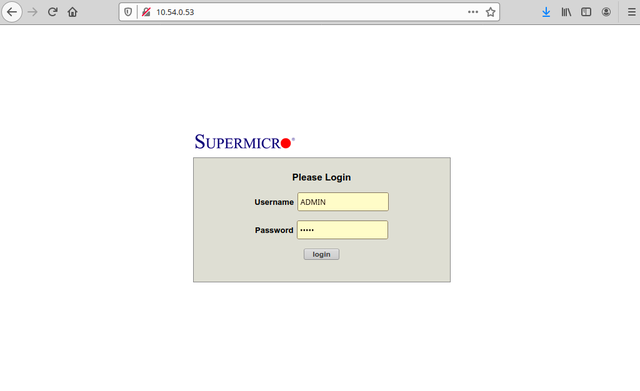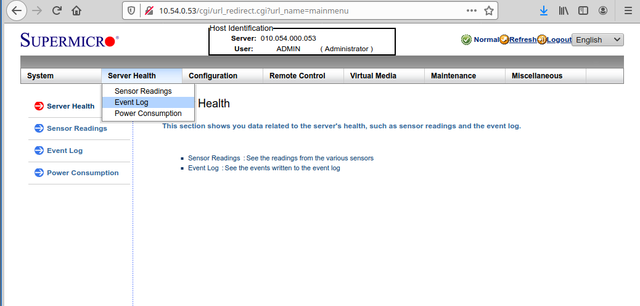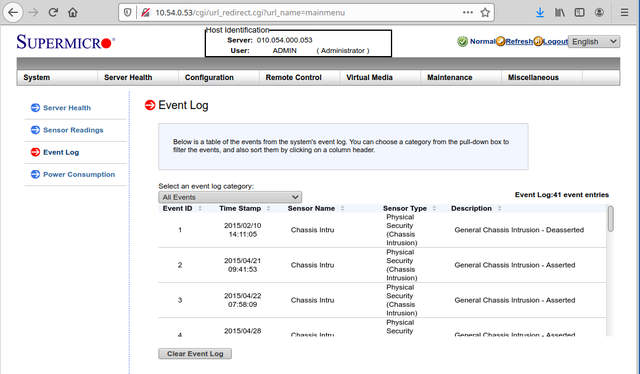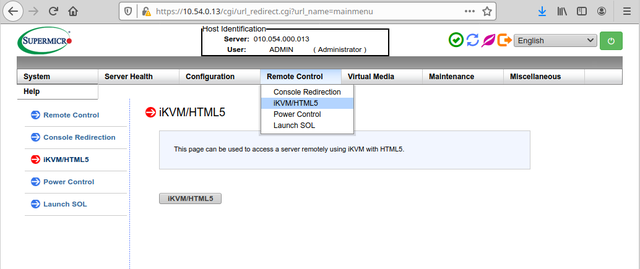IPMI KVM on Allegro series 1000+: Difference between revisions
No edit summary |
m (fix IPMI typo and some minor improvements) |
||
| Line 1: | Line 1: | ||
Many Allegro Network Multimeters come with | Many Allegro Network Multimeters come with an on-board [https://en.wikipedia.org/wiki/Intelligent_Platform_Management_Interface IPMI] interface for basic hardware management. | ||
This interface can be used to start, reboot, or shutdown the device without accessing the web interface. You can also access a virtual monitor to view the output on the console and use a virtual keyboard to interact with the device. This can be helpful for [[Performing a factory reset or configuration reset]]. | This interface can be used to start, reboot, or shutdown the device without accessing the web interface. You can also access a virtual monitor to view the output on the console and use a virtual keyboard to interact with the device (KVM: ''keyboard, video, mouse''). This can be helpful for [[Performing a factory reset or configuration reset]]. | ||
The following table shows if the device supports IPMI and where the IPMI KVM port is located: | The following table shows if the device supports IPMI and where the IPMI KVM port is located: | ||
| Line 7: | Line 7: | ||
{| class="wikitable" | {| class="wikitable" | ||
|- | |- | ||
! Device type !! | ! Device type !! IPMI support !! Port location | ||
|- | |- | ||
| Allegro 200 || no | | Allegro 200 || no | ||
| Line 35: | Line 35: | ||
|} | |} | ||
== Access to | == Access to IPMI == | ||
The IPMI interface can be accessed via a LAN | The IPMI interface can be accessed via a LAN using the very top-left Ethernet port, usually above the USB ports. By default, the port will obtain an IP address via DHCP, but it can be reconfigured within the IPMI web interface. | ||
If you point a browser to that IP address, a SuperMicro login will be presented where you can log into the interface: | If you point a browser to that IP address, a SuperMicro login will be presented where you can log into the interface: | ||
| Line 43: | Line 43: | ||
[[File:Kvm login.png|640px]] | [[File:Kvm login.png|640px]] | ||
The default credentials are ADMIN/ADMIN but some newer devices come with a random password printed | The default credentials are ADMIN/ADMIN but some newer devices come with a random password printed on the serial number sticker. On Allegro x300 series, the password is printed below a retractable plastic plate on top of the top-left 2.5 inch disk drive bay. | ||
We recommend to change the default password into a secure one. | We recommend to change the default password into a secure one. | ||
Revision as of 17:03, 16 May 2023
Many Allegro Network Multimeters come with an on-board IPMI interface for basic hardware management.
This interface can be used to start, reboot, or shutdown the device without accessing the web interface. You can also access a virtual monitor to view the output on the console and use a virtual keyboard to interact with the device (KVM: keyboard, video, mouse). This can be helpful for Performing a factory reset or configuration reset.
The following table shows if the device supports IPMI and where the IPMI KVM port is located:
Access to IPMI
The IPMI interface can be accessed via a LAN using the very top-left Ethernet port, usually above the USB ports. By default, the port will obtain an IP address via DHCP, but it can be reconfigured within the IPMI web interface.
If you point a browser to that IP address, a SuperMicro login will be presented where you can log into the interface:
The default credentials are ADMIN/ADMIN but some newer devices come with a random password printed on the serial number sticker. On Allegro x300 series, the password is printed below a retractable plastic plate on top of the top-left 2.5 inch disk drive bay.
We recommend to change the default password into a secure one.
Access to Health event log
There is an event log which shows all system health related events. In case of hardware problems, this can be useful to check.
Virtual console
The IPMI interface also allows to use a virtual console to see the monitor output and use a keyboard for input. This is useful when boot changes must be made, for example, a factory reset is required. It also allows to make screenshots from the boot process in case of problems.
Additional information
Please refer to the official documentation for more information.