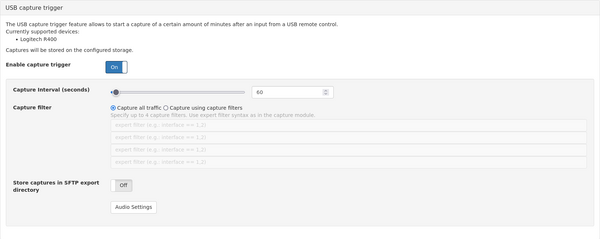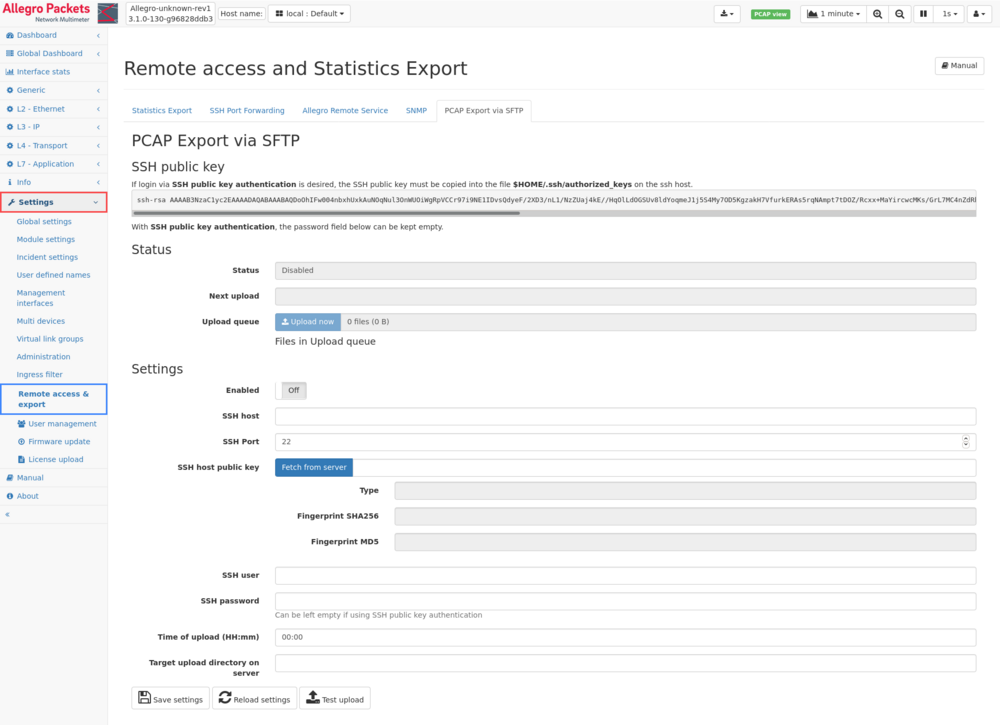USB Presenter Capture: Difference between revisions
No edit summary |
|||
| Line 26: | Line 26: | ||
== SFTP Export Setup == | == SFTP Export Setup == | ||
The Allegro can automatically upload pcap files to an sfp server from the upload directory on the disk. To configure it, please navigate to '''Settings''' → '''Remote Access and Export''' → '''Pcap export via SFTP'''. | The Allegro can automatically upload pcap files to an sfp server from the upload directory on the disk. To configure it, please navigate to '''Settings''' → '''Remote Access and Export''' → '''Pcap export via SFTP'''. | ||
[[File:Sftp export.png|1000px]] | |||
== Advanced Multi-pcap Setup == | == Advanced Multi-pcap Setup == | ||
There are situations where the Allegro shall record multiple separate pcaps for a key with specific filters. A good example is the installation of an Allegro 500 with 2 linksand 2 virtual link groups ( see [[Virtual Link Group Configuration Guide]]), one before and one behind the firewall. | There are situations where the Allegro shall record multiple separate pcaps for a key with specific filters. A good example is the installation of an Allegro 500 with 2 linksand 2 virtual link groups ( see [[Virtual Link Group Configuration Guide]]), one before and one behind the firewall. | ||
Revision as of 14:54, 2 September 2020
This page describes how the Allegro Network Multimeter allows to start a capture with a USB presenter. This capture can be done back in time for a defined period. In addition, the capture files can be uploaded to an sftp server at a defined time.
This feature has been designed to allow non-IT staff to record pcaps at when an error happens it also allows to do captures without opening the web interface.
Requirements
This feature is supported by all Allegro Network Multimeters, even for the VM Version starting at firmware version 3.0. It requires a free USB port on the Allegro with USB 2.0 or higher. One internal or external disk needs to be configured at Generic → Storage and a ring buffer must be configured. Please note that the capture is extracted from the ring buffer and a ring buffer filter rules for packet slicing will affect the exported pcap.
As of now, the Logitech R400 is supported. Allegro will add more presenter on request. An optional USB sound bar will play a beep when a key has been pressed. TODO: which soundbar
USB Capture Trigger Setup
Please connect the Logitech R400 USB dongle with the Allegro. If you have a virtual Allegro, please pass-through the USB device directly to the Allegro VM.
Once this is done, navigate to the Settings -> Expert Settings page and open the USB capture trigger.
Once any key has been pressed on the presenter, one pcap will be generated. The pcap end time is when the button has been pressed and the start time is defined by the capture interval. As example, an interval of 60 seconds will generate a capture of the last minute when a presenter key has been pressed.
The captures are stored at the root directory of the storage device or, if enabled, in the upload directory for sftp uploads.
SFTP Export Setup
The Allegro can automatically upload pcap files to an sfp server from the upload directory on the disk. To configure it, please navigate to Settings → Remote Access and Export → Pcap export via SFTP.
Advanced Multi-pcap Setup
There are situations where the Allegro shall record multiple separate pcaps for a key with specific filters. A good example is the installation of an Allegro 500 with 2 linksand 2 virtual link groups ( see Virtual Link Group Configuration Guide), one before and one behind the firewall.