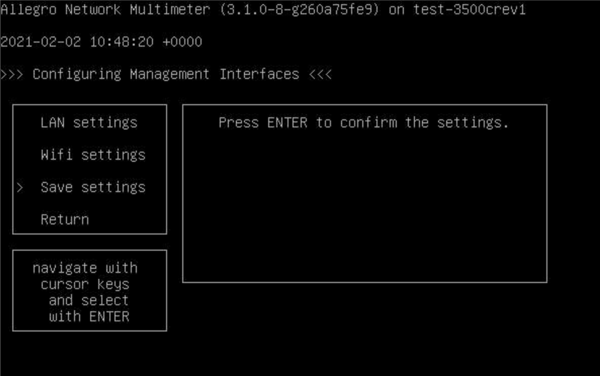Management interface settings on console
The management interface can be configured on the virtual console or on a connected monitor and keyboard. With a keyboard the user is able to edit the lan and wifi settings as in the web interface.
Open configuration tool
The configuration tool can be entered by pressing Shift+C. A new Windows opens. In case that the username and password of the device are not the default values, the user is asked to enter username and password to get access. The username and password will not be saved after quitting.
There is a menu on the left to easily switch between 'LAN settings', 'Wifi settings', 'Save settings' and 'Return' with the up and down cursor keys. On the right a sub window opens referring to the selected menu item. To enter the lan/wifi settings the enter key or the right cursor key need to be pressed.
In order to edit a specific setting, press enter and choose from a sub menu (network mode and channel) or use the keyboard to enter text input.
Use ESC or the left cursor key to jump back a menu level.
Restore saved settings
In some cases it is useful to go back to the last saved settings. Therefore a feature called 'Restore saved settings' is implemented that discards all unsaved changes of the respective selected menu item.
Save settings
For the purpose of applying the changed settings, go to 'Save settings' and press enter.
Quit
The configuration tool can easily be quit when navigating to 'Return' and pressing enter. Unsaved changes will be lost.