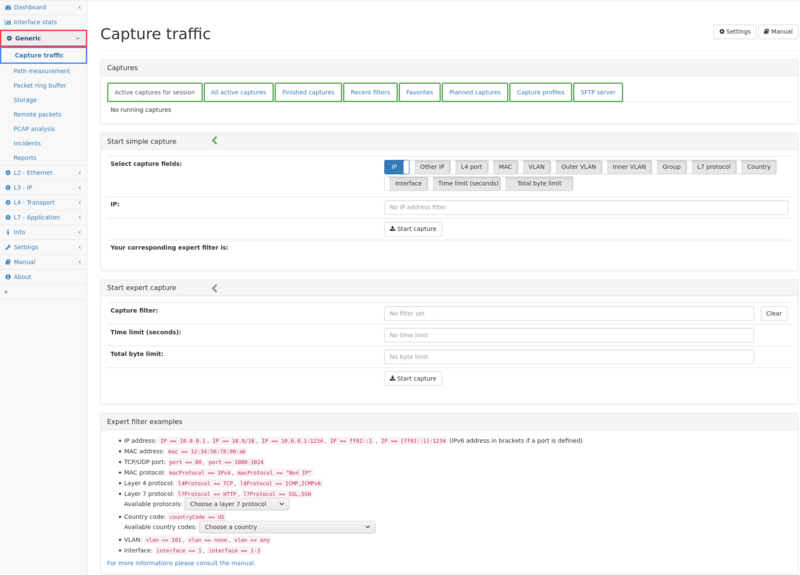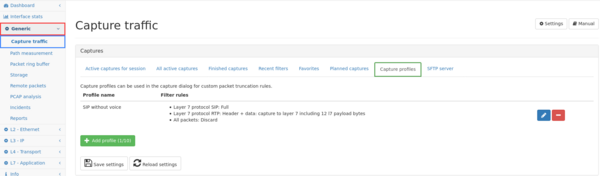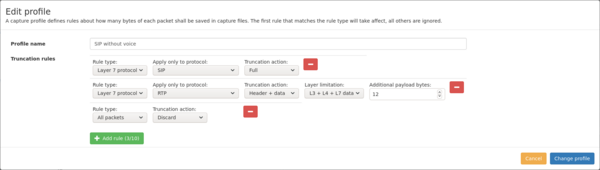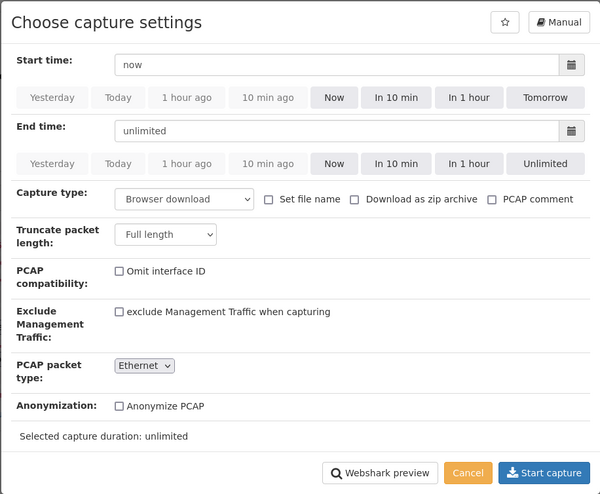Capture module: Difference between revisions
No edit summary |
|||
| (123 intermediate revisions by 12 users not shown) | |||
| Line 1: | Line 1: | ||
== | ==Capture module == | ||
The | The Allegro Network Multimeter allows direct capturing of network traffic as a HTTP download to your computer. No packet data is stored on the device itself. Traffic can be directly filtered for specific packets, only the relevant packets will be captured. In addition, it is also possible to capture network traffic to an attached storage device, see the settings section below for details. Capturing network traffic is usually started by clicking on a PCAP button in a certain module. These buttons allow capturing specific traffic, for example for a certain IP address or a network protocol. The capture module allows to configure filter for traffic that has not even started right now, for example for an IP address that is not in use at the moment but might be used later. The capture module page displays all currently running captures and allows starting new captures with specific filters. | ||
{| class="wikitable sortable" | |||
|- | |||
|[[File:Generic modules.png|800px|none|right]] | |||
|} | |||
=== Current captures === | |||
The first part of the page displays all downloads running for the current user session, and all downloads running for other user sessions (like when a download has been started outside the browser by directly using command line tools such as wget or curl). | |||
The list contains the client IP and port of the user running the download. | |||
The next three counters describe: | |||
* the number of packets captured for the corresponding filter. | |||
* the number of packets dropped by the capturing module. Packet drops can appear when doing live capture and more packets are captured than can be transferred via HTTP to the client, or the storage is not capable of storing all matching packets. During live capture, the drop counter is the exact number of packets matching the filter but were dropped because of the reasons mentioned previously. Packet drops are also accounted when capturing from the past out of the ring buffer. It happens when the ring buffer dropped packets during the capture interval due to insufficient bandwidth available on the storage devices. In retrospective capturing, the drop counter only indicates that some packets may have been missed. The counter is the total amount of packets not available in the ring buffer, which are not necessarily part of the capture filter. | |||
* the number of ignored packets. Ignored packets do not match the given capture filter. | |||
The following columns list the applied filter criteria. The last column contains a button to stop the corresponding download. Downloads can also be stopped by clicking the same capture button that started the capture in the corresponding module. If multiple devices have been configured, the list also contains all captures from all multi-devices which can be stopped individually. | |||
==== Finished captures ==== | |||
This list shows the last captures that have finished. It shows up to 100 entries while the oldest entries are discarded when the list is full. For each entry the following information is displayed: | |||
* the packet capturing mode | |||
* the type of capture | |||
* the start- and end-time of the capture (the actual real-time when the capture was initiated and ended) | |||
* the number of captured/dropped/ignored packets during the capture | |||
* the amount of data generated for the capture (along with the average throughput of e.g. the capture download) | |||
* the capture filter which was used for the capture | |||
* the finishing reason of the capture job (e.g. completed normally, stopped by user or aborted due to no space left on storage) | |||
The button '''Delete list of finished captures''' will delete all entries from this list. | |||
==== Recent filters ==== | |||
This list shows the most recently used capture filters for the current user. The most recent capture filter is displayed on the top. Next to each capture filter there is a button to permanently save this capture filter as a favorite as well as a button to simply start a capture with this filter again. The '''Use as expert filter''' button will copy the capture filter into the expert filter input field and allows for customizing the capture. The button '''Delete list of recent filters''' will delete all entries from this list. | |||
==== Favorites ==== | |||
This list shows favorite capture expressions. A capture can be marked as a favorite either in the capture dialog by clicking on the star button in the top right corner or by marking it as a favorite in the '''Recently captured''' list. A description can be given and will be displayed in this list. For each favorite capture a PCAP button is available to simply start this capture again. The '''Remove favorites''' button allows for cleaning the list. The '''Use as expert filter''' button will copy the capture filter into the expert filter input field and allows for customizing the capture. | |||
==== Planned captures ==== | |||
On this tab captures to a storage device can be planned ahead of time and these captures can even be set to repeat automatically. A click on the '''Add planned capture''' button opens a dialog where the planned capture can be configured. This includes settings like the storage device to use, the start date and time of the capture, the duration of the capture, if a capture should repeat and the filter expression used during the capture. It is important to know that planned captures will not function if the chosen storage device is not active. | |||
==== Capture profiles ==== | |||
[[File:Capture profiles config.png|thumb|600x600px|Capture profile configuration]] | |||
[[File:Capture profiles edit profile.png|thumb|600x600px|Edit capture profile]] | |||
Capture profiles can be used in the capture dialog for custom packet truncation rules. Such profiles defines custom rules for packet snapshot length similar to ring buffer filters. This allows to use a different snapshot length for specific layer 7 protocols, if for example traffic of one protocol shall be captured completely while for another protocol only the IP header shall be captured. Such a capture profile can be selected in the capture dialog in the "Truncate packet length" select box. | |||
Up to 10 different profiles can be configured by clicking at the "Add profile" button. The add/edit dialog allows to enter a profile name and up to 10 rules for snapshot length. Similar to [[Packet ring buffer#Packet ring buffer snapshot length filter|ring buffer filters]], the first rule that matches for the selected type is used to decide for the snapshot length of the actual packet. | |||
To restrict the capture possibilities of an user it is possible to choose an 'restricting profile'. This allows the administrator to stop the user from capturing other sensitive data like SIP- and RTP-Packages. | |||
==== PCAP anonymization profile ==== | |||
Anonymization profiles can be used in capture dialog to allow for quickly switch between rules to anonymize aspects of the generated PCAPs. | |||
* | When enabled, following options are available (more than one option is possible): | ||
* MAC addresses on L2 | |||
:MAC addresses on L2 will be replaced by random addresses octet-wise. Multicast/broadcast addresses will not be randomized. | |||
* IP addresses on L3 | |||
:IP addresses on L3 will be replaced by random addresses octet-wise for IPv4 and hextet-wise for IPv6. Multicast/broadcast addresses will not be randomized. The octets of the IP address will have the same length in textual representation (e.g. 100.20.3.40 -> 105.31.6.41). For IPv6 address short notation will be considered and the randomized result will also have the same textual length. | |||
* IP addresses on L7 | |||
:IPv4 and IPv6 addresses in textual representation in L7 payload will be randomized similar to L3. | |||
* Mapped IP addresses in STUN packets on L7 | |||
:STUN payload IP addresses will be randomized similar to L3. | |||
* Phone numbers, name and Call ID in SIP packets on L7 | |||
: SIP payload data is masked with 'xxx' values for the names and phone numbers in the fields "From", "To", "Contact", "P-Asserted-Identity", "P-Preferred-Identity". Call IDs, usernames and sip.instance values are also replaced. IP addresses are not touched, if they shall be anonymized, please use option "IP addresses on L7". | |||
* URLs and HTTP hostnames on L7 | |||
: URLs and HTTP hostnames in L7 payload are masked with 'xxx' values. The length of the masked name/URL will stay the same and line feeds won't be touched. | |||
:: Examples: | |||
:: 'GET /website.html?param1=value HTTP/1.1\r\n' will be changed to 'GET xxxxxxxxxxxxxxxxxxxxxxxxxx HTTP/1.1\r\n' | |||
:: 'Host: allegro-packets.com\r\n' will be changed to 'Host: xxxxxxxxxxxxxxxxxxx\r\n' | |||
:: https://www.allegro-packets.com/en/ will be completely masked | |||
Within an anonymization profile it is also possible to define MAC and IP lists with entries that should be anonymized or that should be excluded from anonymization. The proper L2/L3 anonymization option '''must be turned on''' in order to have an effect! | |||
The amount of SIP phone numbers last hidden digits can be configured, e.g. with a setting of 4 last hidden digits a phone number +49123456789 becomes +4912345xxxx. | |||
Address anonymization is stable for the whole PCAP, i.e. the same addresses will be replaced by the same random addresses. As an example, if both randomization of IP addresses on L3 and L7 is active and a SIP call with RTP is captured, both IP addresses in L3 and SIP SDP payload are replaced by the same values so that the correlation of the RTP stream is still intact. | |||
Checksums of the changed packets are '''not''' being recalculated. | |||
A privileged user may enforce an anonymization profile that is being used for all users that do not have the unrestrictive capture permission in a role. This profile will always be taken into account and the unprivileged user may only add additional anonymizations on top of it for captures (but the user can't overwrite it with less restrictive settings). | |||
==== | ==== SFTP server ==== | ||
Credentials and upload directories for a SFTP server can be configured here. They can be selected in the capture dialog later when choosing "Capture to SFTP server" as capture type. It is possible to either configure a user and password or use authentication with a public key. In the latter case, the displayed SSH public key needs to be inserted in the authorized hosts list on the SFTP server. | |||
=== Simple capture === | |||
The second section of the capture page allow to select some fields to filter network traffic for. By default, only the IP field is visible, the other fields can be enabled by clicking on the corresponding toggle switch. Each line allows to enter a filter criterion for the corresponding network traffic element. To start the capture with the entered filter criteria just click at the '''Start capture''' button. For reference, the expert filter expression is shown at the end of the section so it can be used to copy and paste | |||
the string into the expert filter section. | |||
=== Using expert filters to start captures === | |||
The third part of the page allows for starting a download for any criterion combination using complex filter expressions. A capture filter is defined in a C-style syntax and supports combination of AND/OR operators, precedence order with parentheses and equal/not equal comparisons. If the filter exp Session can be evaluated to true, the packet is | |||
captured. | |||
If a value contains a space, the whole value must be quoted with “”. | |||
* | Following operators are supported: | ||
* | * '''and''', '''&&''' : AND operator. The filter expression will match if all operands could be evaluated to true. | ||
* '''or''', '''||''': OR operator. The filter expression will match if any operand can be evaluated to true. | |||
'''Following comparison operators are supported:''' | |||
* '''==''': Will evaluate expression to true if left and right operand are equal. | |||
* '''!=''': Will evaluate expression to true if left and right operand are not equal. | |||
'''Following operands are supported:''' | |||
* | * '''ip''': An IP address. The packet is captured if either source or destination IP address of the packet match. A netmask and a port can also be specified. For IPv6 addresses with a specific port, the address must be written in brackets. | ||
:Example: | |||
:{| class="wikitable sortable" | |||
|- | |||
| | |||
ip == 10.0.0.1 | |||
ip == ff02::1:3 | |||
ip == 10.0/16 | |||
== | ip == 10.0.0.1:1234 | ||
ip == [2a02:810a:1340:1292:1c6b:e58d:6ebc:6cd2]:123 | |||
|- | |||
|} | |||
* '''ip.src, ip.dst''': The source or destination IP address. | |||
:Example: | |||
:{| class="wikitable sortable" | |||
|- | |||
| | |||
ip.src == 10.0.0.1/8 and ip.dst == 10.0.0.1/8 | |||
|- | |||
|} | |||
: This will match traffic only within 10.0.0.1/8 subnet. If src/dst is omitted, also in or outbound traffic from or to other subnets is captured! | |||
*'''mac''': A MAC address. The packet is captured if either source or destination MAC address of the packet match. | |||
:Example: | |||
:{| class="wikitable sortable" | |||
|- | |||
| mac == 12:34: :56:78:90:ab | |||
|- | |||
|} | |||
* '''port''': A TCP or UDP port. The packet is captured if either source or destination port match. | |||
* | :Example: | ||
* | :{| class="wikitable sortable" | ||
|- | |||
| port == 80 | |||
|- | |||
|} | |||
* '''portrange''': A TCP or UDP port range. The range can be a single number or a comma separated list of values or value ranges. | |||
:Example: | |||
:{| class="wikitable sortable" | |||
|- | |||
| portrange == 80,100-120,-10,65000- | |||
|- | |||
|} | |||
* '''serverport''': A TCP or UDP port of a server. The packet is captured if the given port is a port of the server and not of a client. The range can be a single number or a comma separated list of values or value ranges. | |||
:Example: | |||
:{| class="wikitable sortable" | |||
|- | |||
| serverport == 80,100-120,-10,65000- | |||
|} | |||
* '''macProtocol''': A MAC protocol such as IPv4 or IPv6. For all seen MAC protocols, please consult the MAC Protocol Statistics module. | |||
:Example: | |||
:{| class="wikitable sortable" | |||
|- | |||
| macProtocol == IPv4 | |||
macProtocol == "Non IP" | |||
|- | |||
|} | |||
* '''l4Protocol''': A layer 4 protocol such as TCP or UDP or any IP protocol number. Protocols can also be OR combined as a comma seperated list. | |||
:Example: | |||
:{| class="wikitable sortable" | |||
|- | |||
| l4Protocol == ICMP,ICMPv6 | |||
|- | |||
|} | |||
* '''l7Protocol''' or '''dpiProtocol''': A layer 7 protocol. Protocols can also be OR combined as a comma seperated list. For all seen protocols please consult the Layer 7 protocols module. | |||
* '''countryCode''': A country code such as US. For all seen country codes please consult the Geolocation module. | |||
* '''arpip''': An IP address within an ARP request or response. | |||
* '''vlan''': A VLAN tag of an outer or inner VLAN. May be a number or none or any. | |||
* '''outervlan''': A VLAN tag of an outer VLAN. May be a number or none or any. | |||
* '''innervlan''': A VLAN tag of an inner VLAN. May be a number or none or any. | |||
* '''multicastGroup''': A multicast IP address or any. The filter will match all IGMP or MLD negotiation packets related to that multicast IP address. | |||
* '''rtpPayloadType''': The RTP payload type such as PCMU or MP2T. This filter will match all RTP packets with the given payload type. | |||
* '''interface.name''' or '''namedInterface''': The physical interface. This can be the name or interface number (as printed on the device). For interface ids please consult the Interface stats page. | |||
:Example: | |||
:{| class="wikitable sortable" | |||
|- | |||
| <nowiki>interface.name == uplink || interface.name == 3</nowiki> | |||
|- | |||
|} | |||
* '''interface.rawid''': This is the raw internal ID of interfaces. It starts from 0. The interface stats page also shows the raw ID. | |||
* '''link''': The link pair of two interfaces as stated in Interface stats. A single link number can be given. | |||
* '''pppoeProtocol''': A specific PPPoE protocol (by name or by ID), or "none"/"any" | |||
* '''pppoeAuthentication''': An authentication state of a PPPoE session | |||
* '''pppoeLinkConfiguration''': A link configuration state of a PPPoE session | |||
* '''ptpMsgType''': A specific PTP message type number or any for the whole PTP traffic. | |||
* '''profinetFrameId''': A specific Profinet frame ID. | |||
* '''profinetCmOpnum''': A specific operation number for Profinet CM (Context Manager) requests or responses. Can also be any for every operation number. Following values are used: | |||
:#connect | |||
:#release | |||
:#read | |||
:#write | |||
:#control | |||
:#read implicit | |||
* '''mpls''': A label of an outer or inner MPLS. May be a number or none or any. | |||
* '''outerMpls''': A label of an outer MPLS. May be a number or none or any. | |||
* '''innerMpls''': A label of an inner MPLS. May be a number or none or any. | |||
* '''qosIpDscp''': The DSCP value in the IP header. May be a number. | |||
* '''qosMplsTc''': The traffic class value in the outermost MPLS label stack entry. | |||
* '''qosVlanPcp''': The priority code point value in the outermost VLAN tag. | |||
* '''group''': The name of a configured group or ‘default’. If the name contains whitespaces, the name must be enclosed in quotes. | |||
* '''badCRC''': The value of this operand will be 1 for packets with a CRC error and will be 0 for good packets. Capturing packets with bad CRC is currently only supported on 1Gb interfaces. | |||
* '''icmpType''': The value of a certain ICMP type (e.g. Echo request 8, Echo reply 0). | |||
* '''dhcpMessageType''': The value of a certain DHCP message type (e.g. Request 3, ACK 5). | |||
* '''tcpFlags''': A single TCP flag or a list of TCP flags joined by the ‘+’ sign. If a list of flags is given, all flags must be present in the packet. Supported TCP flags are syn, ack, fin, rst, psh and urg. | |||
* '''callId''': The string value of a SIP call ID or similar identifier (e.g. P-Palladion-ID) | |||
* '''ipFragment''': If set to 1 all IPv4 fragments will be captured (i.e. packets having the 'More fragments' flag and 'Fragment offset' set). If set to 0 all packets without IPv4 fragmentation will be captured. | |||
* '''regexp''': The packet payload matches the quoted regular expression (RegEx) to the other side of the == operator or does not match the regular expression to the other side of the != operator. In case of IP packets the matching will be performed on the L7 payload of the packet. In case of non-IP packets the matching will be performed on the whole packet except the Ethernet header. Regular expressions largely support the pattern syntax used by the PCRE library with the exception of certain constructs. An invalid pattern will produce a descriptive error message and prevent the capture from being started. | |||
* '''ipDoNotFragment''': The value of this operand will be 1 for IPv4 packets that are marked as to not be fragmented (packets which have the 'do not fragment' flag set). | |||
* '''mactype''': The type of the packets destination MAC address. Allowed values are 'unicast, 'broadcast' and 'multicast'. | |||
* '''slowSubtype''': The subtype of packets with the macProtocol == SLOW (e.g. 1 for LACP). | |||
* '''wifiFrequency''': The frequency (channel) of a WiFi packet in MHz. | |||
* '''wifiBssid''': The BSS ID participating in a WiFi packet. This is similar to a MAC address. | |||
* '''callNumber''': SIP caller (SIP from tag) or callee (SIP to tag) number (firmware >= 4.5) | |||
* '''callerNumber''': SIP caller (SIP from tag) number (firmware >= 4.5) | |||
* '''calleeNumber''': SIP callee (SIP to tag) number (firmware >= 4.5) | |||
For a specific precedence you may use parentheses '''('''/''')'''. | |||
=== | Examples: | ||
* The expression | |||
:{| class="wikitable sortable" | |||
|- | |||
| ip == 10.0.0.1:1234 and ip == 10.1.0.1:9876 | |||
|- | |||
|} | |||
:will match a connection from 10.0.0.1 to 10.1.0.1 or vice versa with the ports 1234 and 9876 involved. | |||
* The expression | |||
:{| class="wikitable sortable" | |||
|- | |||
| ip == 10.0.0.1 and ip != 10.0.0.2 | |||
|- | |||
|} | |||
:will match packets having 10.0.0.1 either as source or destination. If a communication peer of 10.0.0.1 is 10.0.0.2 the packets will not be captured. | |||
* The expression | |||
:{| class="wikitable sortable" | |||
|- | |||
| l4Protocol == ICMP,ICMPv6 | |||
|- | |||
|} | |||
:will match packets with ICMP or ICMPv6 layer 4 protocols. | |||
=== | * The expression | ||
:{| class="wikitable sortable" | |||
|- | |||
| portrange == 80,443 | |||
|- | |||
|} | |||
:will match packets to or from port 80 or 443. | |||
* The expression | |||
:{| class="wikitable sortable" | |||
|- | |||
| regexp == "allegr[o,a]'''<nowiki>|</nowiki>'''HTTP" | |||
|- | |||
|} | |||
:will case sensitive match packets that contain the string(s) 'allegro' and/or 'allegra' and/or 'HTTP' anywhere in the payload. | |||
:NOTE: The use of regexp is CASE sensitive. You must use the (?i) modifier to enable case insensitive filtering. | |||
* The expression | |||
:{| class="wikitable sortable" | |||
|- | |||
| regexp == "(?i)allegro'''<nowiki>|</nowiki>'''http" | |||
|- | |||
|} | |||
:will case insensitive match packets that contain the string(s) 'allegro' and/or 'http' anywhere in the payload. | |||
:NOTE: The use of regexp is CASE sensitive. You must use the (?i) modifier to enable case insensitive filtering. | |||
Of course the Allegro Network Multimeter regular expression (RegEx) capture filter, can also be used in combination with our other capture expressions. | |||
==''' | * The expression | ||
:{| class="wikitable sortable" | |||
|- | |||
| regexp == “allegro'''<nowiki>|</nowiki>'''analyzer” and l7protocol == "dns" | |||
|- | |||
|} | |||
:Will case sensitive match and capture <u>only DNS packets</u> containing the string(s) “allegro” and/or “analyzer. | |||
* The expression | |||
:{| class="wikitable sortable" | |||
|- | |||
| regexp == “allegro'''<nowiki>|</nowiki>'''analyzer” and l7protocol != "dns" | |||
|- | |||
|} | |||
:Will case sensitive match and capture all (except DNS) packets containing the string(s) “allegro” and/or “analyzer. | |||
<i>Whenever you are unsure about the outcome of RegEx based packet capturing, you can pre-test the outcome of your expressions on https://pythex.org/. | |||
While pre-testing on https://pythex.org/, avoid using the “IGNORECASE” button. Instead use the (?i) modifier for constructing case insensitive expressions, as mentioned above. | |||
PCRE/Python based expression examples and explanations you'll find on https://www.programiz.com/python-programming/regex</i> | |||
All captures can be limited to any amount of time or bytes, for example to capture only one minute or one megabyte of traffic. | |||
Below the list of filter criteria, you will find the button to actually start (or stop) the capture. In case the filter expression is invalid, the button is disabled. | |||
==== | ====Layer 7 protocol capture==== | ||
Layer 7 protocol detection engine may need several packets to recognize the currently used protocol. For these captures all not yet recognized packets will be skipped. As soon as the protocol recognition is finished, all packets matching the protocol filter will be captured. | |||
=== Configuration settings === | |||
By clicking on the gear button on the top right of the Capture web page, you can access the configuration section. | |||
* | *The maximum number of concurrent capture sessions | ||
:Per default out-of-box setting (factory default), all Allegro Network Multimeter models allow up to 4 concurrent captures. As of FW ≥ V3.4, the number of allowed concurrent captures, can be increased up to 64, depending on model and available RAM. Note, that Increasing the number of allowed parallel/concurrent captures will decrease memory capacity for the in-memory DB, therewith decreasing the maximum timeframe of statistics held and presented in the web-interface. If the memory usage is too high, the number of parallel captures might be lower/limited by the Allegro itself. | |||
*Split PCAP file after this size | |||
: This option can be used to limit the size of the PCAP file when storing to an attached device. Once the captured traffic would exceed this threshold, a new PCAP file with the current time stamp is created and the traffic is written to the new file. If the time stamp is still the same, an index is attached to the filename. | |||
: When set to 0, no splitting will be done. | |||
*Split PCAP file after this duration | |||
:This option can be used to limit the duration of the PCAP file when storing to an attached device. The duration starts counting with the start of the capture. Once the captured traffic would exceed the duration, a new PCAP file with the current time stamp is created and the traffic is written to the new file. | |||
:When set to 0, no splitting will be done. | |||
:Both split parameters can be combined. The PCAP file will be split as soon as one threshold has been reached. | |||
*The maximum number of concurrent packet ring buffers | |||
:This option is used to specify how many cluster packet ring buffers can run in parallel. | |||
:Be aware that each cluster will have it's own queue in memory and therefore the memory required is the number of cluster packet ring buffers multiplied by the setting of '''The size in MB for the queue of the packet ring buffer'''. | |||
:A reboot of the device or a restart of the processing is needed for a change to this option to take effect. The maximum number of concurrent packet ring buffers is 8. | |||
*The size in MB for the queue of the packet ring buffer | |||
: This option allows to configure the size of the queue that holds processed packets before they are written to the packet ring buffer. Increasing the size of this queue may help if the disk used for the packet ring buffer cannot keep up with bursts of traffic so that packet drops occur in the packet ring buffer. | |||
processed packet. | :Be aware that memory allocated to this queue is not available for storing statistics and metadata so that choosing a large value for this queue reduces the overall data storage time. | ||
will not | :Most users will not need to change this value from the default value. | ||
:A reboot of the device or a restart of the processing is needed for a change to this option to take effect. | |||
*The maximum size in MB for the packet reorder buffer when capturing from the packet ring buffer | |||
:This setting allows to choose the maximum size that the packet reorder buffer may grow to. For performance reasons the packet ring buffer does not ensure a total order of packets when storing them on disk. The packet reorder buffer is used to restore the correct order of packets in a capture when capturing from the packet ring buffer. A larger packet reorder buffer makes it more likely that the packet order can be restored for all packets. The actual amount of memory used for the packet reorder buffer depends on this setting but also on the amount of free memory in the system so that the effectively used amount of memory may be less than this setting indicates. | |||
=== Capture settings dialog === | |||
[[File:Choose capture settings.png|none|thumb|600x600px]] | |||
This dialog appears after a capture button has been clicked. Following settings are possible: | |||
*Start time and end time | |||
:By clicking on the input field or on the calendar icon you can choose the start and end time of the capture. The input field is also editable with keyboard and allows entering a time on a second basis. | |||
: If the start time is in the past, the complete capture is performed on the stored data of the capture ring buffer. When the capture reaches the newest packets it still continues to read from the capture ring buffer. The dialog will limit the start time input to the earliest data of the capture ring buffer. Be aware, that a possible capture ring buffer filter was applied on the past data and is also applied on future data in this mode. | |||
: The start time may also be in the future. The capture is scheduled and starts as soon as a packet is received with a time later than the start time. | |||
:If the whole time input field is marked and deleted, the start or end time will reset back to the default value. The default value for start time is '''now''', the capture will start with pushing the '''Start capturing''' button. The default value of the end time is '''unlimited''', the capture will not stop unless stopped manually by clicking on the stop button. | |||
:Eight buttons offer quick selection of often used time settings. | |||
*Packet ring buffer | |||
:If multiple packet ring buffer clusters are active this dropdown menu allows to choose from which cluster the packets should be captured. | |||
*Capture type | |||
: This drop down menu allows to choose the method how packets are captured. The last successful setting is persistently stored per user. Following methods are available: | |||
:*HTTP download | |||
::This is the default method. The capture will start a HTTP download of a PCAP file directly in the browser. | |||
:: Available HTTP download options: | |||
::*Set file name: allow to configure a custom file name for the capture file | |||
::*Download as zip archive: Download the capture file as a compressed zip archive | |||
:*Disk | |||
::This method is only visible if at least one storage device is active and has some amount of free storage space. The capture will create a PCAP file on the selected storage device. | |||
::If PCAP export via SFTP is enabled, an additional checkbox is displayed to store the capture file in the export directory, slated for upload according the SFTP export settings. | |||
:*Interface | |||
::This mode will transmit the captured packets on a physical network interface. It is not available when the system is analyzing a PCAP file or is analyzing the packet ring buffer. The speed of the replay can be chosen below to real-time or specific speed or unlimited speed. The actual achievable speed depends on factors like the speed of the storage device. The maximum speed is typically <= 5 Gbps/400 kpps (also depending on the interface speed). | |||
:* ERSPAN | |||
::This mode will transmit the captured packets encapsulated in a GRE + ERSPAN header on the management interface to a given target IP address. On the target system the traffic can be selectively captured using the filter '''ip proto 0x2f''' when using an application like Wireshark or tcpdump. | |||
:* Capture to SFTP server | |||
::This mode will stream the PCAP to the selected SFTP server using the given credentials. SFTP servers can be configured on the Capture page | |||
*Storage device | |||
:If the 'disk' capture type is chosen, this drop-down menu allows to choose one of the active storage devices. The capture will be stored on the selected device. | |||
*File name | |||
:If browser download or disk storage has been chosen and the "Set file name" checkbox has been selected, the file name of the created capture file can be set in this field. The default value shows the filename with date wildcards and the capture filter. The date wildcards are then replaced by the start time of the capture. | |||
:Date format specifier can be used as supported by strftime() function call. Some common specifier: | |||
:*%Y for year | |||
:*%m for month | |||
:* %d for day | |||
:*%H for hours | |||
:*%M for minutes | |||
:*%S for seconds | |||
:Filenames are remembered when the dialog is closed and reopened. Clicking the circular arrow resets the filename to its default. | |||
*Storage directory | |||
:If disk storage has been chosen, the target directory on the storage device can be set in this field. Sub-directories on the storage device can be created and inspected on the [[Storage#Working with storage contents|Storage]] page. | |||
* Zip options | |||
:If browser download has been chosen and the zip download option is selected, the file size can be configured after which the pcap files within the archive is spit into additional files | |||
:The number is entered in megabytes. 0 means no splitting. | |||
*Interface to transmit on | |||
:This dropdown menu is only shown when Capture type is Interface. Here the physical interface on which to transmit captured packets can be selected. | |||
* ERSPAN target address | |||
:This section is only shown when Capture type is ERSPAN. Here the target IP address or hostname for the ERSPAN encapsulated packets must be specified. | |||
*ERSPAN session ID | |||
:This section is only shown when Capture type is ERSPAN. The ERSPAN session ID can be used to differentiate between multiple capture session on the ERSPAN target. | |||
*Transmit speed | |||
: This dropdown menu is only shown when the Capture type is either Interface or ERSPAN and the start time is in the past so that packets are captured from the packet ring buffer. Here the limiting mode can be chosen which controls how fast captured packets are transmitted. Following modes are available: | |||
:*none | |||
::No limit will be applied and the packets are transmitted as fast as the network interface and the packet ring buffer allow. | |||
* | |||
:*limit to bandwidth | |||
::A bandwidth limit will be applied so that the given bandwidth in Mbps is not exceeded. The bandwidth can be given as a decimal so that e.g. 500kbps can be configured with a value of 0.5. | |||
:*realtime factor | |||
:: Packets will be transmitted based on their recorded timing information. This means that with a real time factor of 1.0 packets will be transmitted approximately with the same timing as they were originally received. Using for example a real time factor of 2.0 would transmit the packets with twice the speed than they were received. | |||
* Transmit bandwidth in Mbps | |||
:This is only shown when limit to bandwidth has been selected in the Transmit speed dropdown menu. The meaning of this value is explained in the Transmit speed section. | |||
*Transmit realtime factor | |||
:This is only shown when realtime factor has been selected in the Transmit speed dropdown menu. The meaning of this value is explained in the :Transmit speed section. | |||
*Truncate packet length: | |||
:This dropdown menu is only shown when the Capture type is either HTTP or disk. You can truncate captured Packets with this setting. All packets will be captured, but truncated to the given length if they are longer than this setting. The length setting is applied on layer 2 without frame check sequence. | |||
:Possible values are: | |||
:*Full length | |||
:*64 Bytes | |||
:*1500 Bytes | |||
:*Custom length with an input field for inserting any length between 64 and 15378 Bytes | |||
:*Capture profile: select a configured capture profile which defines rules about how many bytes are saved depending on the configured rules. | |||
*PCAP compatibility: | |||
:This section is only shown when the Capture type is either HTTP or disk. | |||
* | :*Omit interface ID | ||
::Enabling this option will generate a PCAP file that only contains a single interface and treats all packets as if they arrived on that interface. This may improve compatibility with third party software that cannot handle PCAPs with multiple interfaces IDs. | |||
*PCAP comment: | |||
:Allows to add a user defined comment to the generated PCAP file. | |||
:*Add device information to comment | |||
::Enabling this option will insert additional device information such as name, serial, memory size or capture filter into he PCAP comment. | |||
*PCAP packet type: | |||
:This dropdown menu allows to choose the datalink packet type of the PCAP file. It is possible to choose between capturing regular Ethernet packets or raw Radiotap IEEE 802.11 WiFi packets in some places. | |||
:Possible values are: | |||
:*Ethernet | |||
:*Radiotap | |||
* Anonymization | |||
: This option allows enabling or disabling anonymization of the downloaded PCAP file by either apply generic settings or choosing a custom anonymization profile. | |||
: See [[Capture_module#PCAP_anonymization_profile|PCAP anonymization]] for details. | |||
After pushing the '''Start capture''' button, the capture starts. | |||
=== Webshark === | |||
The Allegro Nework Multimeter has a preview mode to see the first Megabyte of captured packets directly in the browser. By clicking the Webshark preview button in the capture dialog, the first Megabyte of the requested packets will be extracted. If this is extraction is finished, a modal dialog will open showing the captured packets similar to Wireshark. The capture can be moved from the modal dialog to a separate window by pressing the button in the upper right corner next to the close button. | |||
=== | === Snort === | ||
The Allegro Network Multimeter is able to run a Snort analysis on the capture output and display the analysis output in the web browser. To do this, enable the feature in the [https://allegro-packets.com/wiki/Global_settings#Snort_analysis Global settings] and configure it accordingly. The Snort analysis button can be found at the bottom right of the capture modal. | |||
=== Capture URL === | |||
It is possible to use an external tool like '''curl''' for creating and storing a PCAP. | |||
{| class="wikitable sortable" | |||
|- | |||
| curl -k -u USER:PASSWORD 'https://allegro-mm-XXXX/API/data/modules/capture?startTime=1517306266000000&endTime=1517309267000000&expression=l7Protocol==HTTP&snapPacketLength=65535&fromCaptureBuffer=true' > path_to/capture.pcap | |||
|- | |||
|} | |||
The user name, password and hostname similar to the access of the web interface have to be used. | |||
Following parameters are possible: | |||
* startTime: The start time of the capture. The first packet with exactly this or a later time will start the capture. The time format must be microseconds after January, 1st 1970 UTC (Unix time, epoch). If the start time is in the past, make sure you set fromCaptureBuffer parameter accordingly. | |||
*endTime: The end time of the capture. The first packet with exactly this or a later time will stop the capture. The time format must be microseconds after January, 1st 1970 UTC (Unix time, epoch). | |||
*expression: The filter expression. There are no whitespaces allowed. You may use ‘%20’ instead. | |||
*snapPacketLength: The max size of a packet applied on layer 2 without frame check sequence. If a packet is larger than this value, it is truncated. Use 65535 for unlimited size. | |||
* fromCaptureBuffer: Whether to extract data from the packet ring buffer or just live traffic. | |||
*captureToMedia: Whether to store PCAP on external storage device or download with your browser on your computer. | |||
* useSingleInterface: Whether to store only a single interface in the PCAP and treat all packets as if they arrived on that interface. This may improve compatibility with third party software that cannot handle PCAPs with multiple interfaces IDs. | |||
Latest revision as of 07:03, 25 July 2025
Capture module
The Allegro Network Multimeter allows direct capturing of network traffic as a HTTP download to your computer. No packet data is stored on the device itself. Traffic can be directly filtered for specific packets, only the relevant packets will be captured. In addition, it is also possible to capture network traffic to an attached storage device, see the settings section below for details. Capturing network traffic is usually started by clicking on a PCAP button in a certain module. These buttons allow capturing specific traffic, for example for a certain IP address or a network protocol. The capture module allows to configure filter for traffic that has not even started right now, for example for an IP address that is not in use at the moment but might be used later. The capture module page displays all currently running captures and allows starting new captures with specific filters.
Current captures
The first part of the page displays all downloads running for the current user session, and all downloads running for other user sessions (like when a download has been started outside the browser by directly using command line tools such as wget or curl). The list contains the client IP and port of the user running the download.
The next three counters describe:
- the number of packets captured for the corresponding filter.
- the number of packets dropped by the capturing module. Packet drops can appear when doing live capture and more packets are captured than can be transferred via HTTP to the client, or the storage is not capable of storing all matching packets. During live capture, the drop counter is the exact number of packets matching the filter but were dropped because of the reasons mentioned previously. Packet drops are also accounted when capturing from the past out of the ring buffer. It happens when the ring buffer dropped packets during the capture interval due to insufficient bandwidth available on the storage devices. In retrospective capturing, the drop counter only indicates that some packets may have been missed. The counter is the total amount of packets not available in the ring buffer, which are not necessarily part of the capture filter.
- the number of ignored packets. Ignored packets do not match the given capture filter.
The following columns list the applied filter criteria. The last column contains a button to stop the corresponding download. Downloads can also be stopped by clicking the same capture button that started the capture in the corresponding module. If multiple devices have been configured, the list also contains all captures from all multi-devices which can be stopped individually.
Finished captures
This list shows the last captures that have finished. It shows up to 100 entries while the oldest entries are discarded when the list is full. For each entry the following information is displayed:
- the packet capturing mode
- the type of capture
- the start- and end-time of the capture (the actual real-time when the capture was initiated and ended)
- the number of captured/dropped/ignored packets during the capture
- the amount of data generated for the capture (along with the average throughput of e.g. the capture download)
- the capture filter which was used for the capture
- the finishing reason of the capture job (e.g. completed normally, stopped by user or aborted due to no space left on storage)
The button Delete list of finished captures will delete all entries from this list.
Recent filters
This list shows the most recently used capture filters for the current user. The most recent capture filter is displayed on the top. Next to each capture filter there is a button to permanently save this capture filter as a favorite as well as a button to simply start a capture with this filter again. The Use as expert filter button will copy the capture filter into the expert filter input field and allows for customizing the capture. The button Delete list of recent filters will delete all entries from this list.
Favorites
This list shows favorite capture expressions. A capture can be marked as a favorite either in the capture dialog by clicking on the star button in the top right corner or by marking it as a favorite in the Recently captured list. A description can be given and will be displayed in this list. For each favorite capture a PCAP button is available to simply start this capture again. The Remove favorites button allows for cleaning the list. The Use as expert filter button will copy the capture filter into the expert filter input field and allows for customizing the capture.
Planned captures
On this tab captures to a storage device can be planned ahead of time and these captures can even be set to repeat automatically. A click on the Add planned capture button opens a dialog where the planned capture can be configured. This includes settings like the storage device to use, the start date and time of the capture, the duration of the capture, if a capture should repeat and the filter expression used during the capture. It is important to know that planned captures will not function if the chosen storage device is not active.
Capture profiles
Capture profiles can be used in the capture dialog for custom packet truncation rules. Such profiles defines custom rules for packet snapshot length similar to ring buffer filters. This allows to use a different snapshot length for specific layer 7 protocols, if for example traffic of one protocol shall be captured completely while for another protocol only the IP header shall be captured. Such a capture profile can be selected in the capture dialog in the "Truncate packet length" select box.
Up to 10 different profiles can be configured by clicking at the "Add profile" button. The add/edit dialog allows to enter a profile name and up to 10 rules for snapshot length. Similar to ring buffer filters, the first rule that matches for the selected type is used to decide for the snapshot length of the actual packet.
To restrict the capture possibilities of an user it is possible to choose an 'restricting profile'. This allows the administrator to stop the user from capturing other sensitive data like SIP- and RTP-Packages.
PCAP anonymization profile
Anonymization profiles can be used in capture dialog to allow for quickly switch between rules to anonymize aspects of the generated PCAPs.
When enabled, following options are available (more than one option is possible):
- MAC addresses on L2
- MAC addresses on L2 will be replaced by random addresses octet-wise. Multicast/broadcast addresses will not be randomized.
- IP addresses on L3
- IP addresses on L3 will be replaced by random addresses octet-wise for IPv4 and hextet-wise for IPv6. Multicast/broadcast addresses will not be randomized. The octets of the IP address will have the same length in textual representation (e.g. 100.20.3.40 -> 105.31.6.41). For IPv6 address short notation will be considered and the randomized result will also have the same textual length.
- IP addresses on L7
- IPv4 and IPv6 addresses in textual representation in L7 payload will be randomized similar to L3.
- Mapped IP addresses in STUN packets on L7
- STUN payload IP addresses will be randomized similar to L3.
- Phone numbers, name and Call ID in SIP packets on L7
- SIP payload data is masked with 'xxx' values for the names and phone numbers in the fields "From", "To", "Contact", "P-Asserted-Identity", "P-Preferred-Identity". Call IDs, usernames and sip.instance values are also replaced. IP addresses are not touched, if they shall be anonymized, please use option "IP addresses on L7".
- URLs and HTTP hostnames on L7
- URLs and HTTP hostnames in L7 payload are masked with 'xxx' values. The length of the masked name/URL will stay the same and line feeds won't be touched.
- Examples:
- 'GET /website.html?param1=value HTTP/1.1\r\n' will be changed to 'GET xxxxxxxxxxxxxxxxxxxxxxxxxx HTTP/1.1\r\n'
- 'Host: allegro-packets.com\r\n' will be changed to 'Host: xxxxxxxxxxxxxxxxxxx\r\n'
- https://www.allegro-packets.com/en/ will be completely masked
Within an anonymization profile it is also possible to define MAC and IP lists with entries that should be anonymized or that should be excluded from anonymization. The proper L2/L3 anonymization option must be turned on in order to have an effect!
The amount of SIP phone numbers last hidden digits can be configured, e.g. with a setting of 4 last hidden digits a phone number +49123456789 becomes +4912345xxxx.
Address anonymization is stable for the whole PCAP, i.e. the same addresses will be replaced by the same random addresses. As an example, if both randomization of IP addresses on L3 and L7 is active and a SIP call with RTP is captured, both IP addresses in L3 and SIP SDP payload are replaced by the same values so that the correlation of the RTP stream is still intact.
Checksums of the changed packets are not being recalculated.
A privileged user may enforce an anonymization profile that is being used for all users that do not have the unrestrictive capture permission in a role. This profile will always be taken into account and the unprivileged user may only add additional anonymizations on top of it for captures (but the user can't overwrite it with less restrictive settings).
SFTP server
Credentials and upload directories for a SFTP server can be configured here. They can be selected in the capture dialog later when choosing "Capture to SFTP server" as capture type. It is possible to either configure a user and password or use authentication with a public key. In the latter case, the displayed SSH public key needs to be inserted in the authorized hosts list on the SFTP server.
Simple capture
The second section of the capture page allow to select some fields to filter network traffic for. By default, only the IP field is visible, the other fields can be enabled by clicking on the corresponding toggle switch. Each line allows to enter a filter criterion for the corresponding network traffic element. To start the capture with the entered filter criteria just click at the Start capture button. For reference, the expert filter expression is shown at the end of the section so it can be used to copy and paste the string into the expert filter section.
Using expert filters to start captures
The third part of the page allows for starting a download for any criterion combination using complex filter expressions. A capture filter is defined in a C-style syntax and supports combination of AND/OR operators, precedence order with parentheses and equal/not equal comparisons. If the filter exp Session can be evaluated to true, the packet is captured. If a value contains a space, the whole value must be quoted with “”. Following operators are supported:
- and, && : AND operator. The filter expression will match if all operands could be evaluated to true.
- or, ||: OR operator. The filter expression will match if any operand can be evaluated to true.
Following comparison operators are supported:
- ==: Will evaluate expression to true if left and right operand are equal.
- !=: Will evaluate expression to true if left and right operand are not equal.
Following operands are supported:
- ip: An IP address. The packet is captured if either source or destination IP address of the packet match. A netmask and a port can also be specified. For IPv6 addresses with a specific port, the address must be written in brackets.
- Example:
ip == 10.0.0.1
ip == ff02::1:3
ip == 10.0/16
ip == 10.0.0.1:1234
ip == [2a02:810a:1340:1292:1c6b:e58d:6ebc:6cd2]:123
- ip.src, ip.dst: The source or destination IP address.
- Example:
ip.src == 10.0.0.1/8 and ip.dst == 10.0.0.1/8
- This will match traffic only within 10.0.0.1/8 subnet. If src/dst is omitted, also in or outbound traffic from or to other subnets is captured!
- mac: A MAC address. The packet is captured if either source or destination MAC address of the packet match.
- Example:
mac == 12:34: :56:78:90:ab
- port: A TCP or UDP port. The packet is captured if either source or destination port match.
- Example:
port == 80
- portrange: A TCP or UDP port range. The range can be a single number or a comma separated list of values or value ranges.
- Example:
portrange == 80,100-120,-10,65000-
- serverport: A TCP or UDP port of a server. The packet is captured if the given port is a port of the server and not of a client. The range can be a single number or a comma separated list of values or value ranges.
- Example:
serverport == 80,100-120,-10,65000-
- macProtocol: A MAC protocol such as IPv4 or IPv6. For all seen MAC protocols, please consult the MAC Protocol Statistics module.
- Example:
macProtocol == IPv4 macProtocol == "Non IP"
- l4Protocol: A layer 4 protocol such as TCP or UDP or any IP protocol number. Protocols can also be OR combined as a comma seperated list.
- Example:
l4Protocol == ICMP,ICMPv6
- l7Protocol or dpiProtocol: A layer 7 protocol. Protocols can also be OR combined as a comma seperated list. For all seen protocols please consult the Layer 7 protocols module.
- countryCode: A country code such as US. For all seen country codes please consult the Geolocation module.
- arpip: An IP address within an ARP request or response.
- vlan: A VLAN tag of an outer or inner VLAN. May be a number or none or any.
- outervlan: A VLAN tag of an outer VLAN. May be a number or none or any.
- innervlan: A VLAN tag of an inner VLAN. May be a number or none or any.
- multicastGroup: A multicast IP address or any. The filter will match all IGMP or MLD negotiation packets related to that multicast IP address.
- rtpPayloadType: The RTP payload type such as PCMU or MP2T. This filter will match all RTP packets with the given payload type.
- interface.name or namedInterface: The physical interface. This can be the name or interface number (as printed on the device). For interface ids please consult the Interface stats page.
- Example:
interface.name == uplink || interface.name == 3
- interface.rawid: This is the raw internal ID of interfaces. It starts from 0. The interface stats page also shows the raw ID.
- link: The link pair of two interfaces as stated in Interface stats. A single link number can be given.
- pppoeProtocol: A specific PPPoE protocol (by name or by ID), or "none"/"any"
- pppoeAuthentication: An authentication state of a PPPoE session
- pppoeLinkConfiguration: A link configuration state of a PPPoE session
- ptpMsgType: A specific PTP message type number or any for the whole PTP traffic.
- profinetFrameId: A specific Profinet frame ID.
- profinetCmOpnum: A specific operation number for Profinet CM (Context Manager) requests or responses. Can also be any for every operation number. Following values are used:
- connect
- release
- read
- write
- control
- read implicit
- mpls: A label of an outer or inner MPLS. May be a number or none or any.
- outerMpls: A label of an outer MPLS. May be a number or none or any.
- innerMpls: A label of an inner MPLS. May be a number or none or any.
- qosIpDscp: The DSCP value in the IP header. May be a number.
- qosMplsTc: The traffic class value in the outermost MPLS label stack entry.
- qosVlanPcp: The priority code point value in the outermost VLAN tag.
- group: The name of a configured group or ‘default’. If the name contains whitespaces, the name must be enclosed in quotes.
- badCRC: The value of this operand will be 1 for packets with a CRC error and will be 0 for good packets. Capturing packets with bad CRC is currently only supported on 1Gb interfaces.
- icmpType: The value of a certain ICMP type (e.g. Echo request 8, Echo reply 0).
- dhcpMessageType: The value of a certain DHCP message type (e.g. Request 3, ACK 5).
- tcpFlags: A single TCP flag or a list of TCP flags joined by the ‘+’ sign. If a list of flags is given, all flags must be present in the packet. Supported TCP flags are syn, ack, fin, rst, psh and urg.
- callId: The string value of a SIP call ID or similar identifier (e.g. P-Palladion-ID)
- ipFragment: If set to 1 all IPv4 fragments will be captured (i.e. packets having the 'More fragments' flag and 'Fragment offset' set). If set to 0 all packets without IPv4 fragmentation will be captured.
- regexp: The packet payload matches the quoted regular expression (RegEx) to the other side of the == operator or does not match the regular expression to the other side of the != operator. In case of IP packets the matching will be performed on the L7 payload of the packet. In case of non-IP packets the matching will be performed on the whole packet except the Ethernet header. Regular expressions largely support the pattern syntax used by the PCRE library with the exception of certain constructs. An invalid pattern will produce a descriptive error message and prevent the capture from being started.
- ipDoNotFragment: The value of this operand will be 1 for IPv4 packets that are marked as to not be fragmented (packets which have the 'do not fragment' flag set).
- mactype: The type of the packets destination MAC address. Allowed values are 'unicast, 'broadcast' and 'multicast'.
- slowSubtype: The subtype of packets with the macProtocol == SLOW (e.g. 1 for LACP).
- wifiFrequency: The frequency (channel) of a WiFi packet in MHz.
- wifiBssid: The BSS ID participating in a WiFi packet. This is similar to a MAC address.
- callNumber: SIP caller (SIP from tag) or callee (SIP to tag) number (firmware >= 4.5)
- callerNumber: SIP caller (SIP from tag) number (firmware >= 4.5)
- calleeNumber: SIP callee (SIP to tag) number (firmware >= 4.5)
For a specific precedence you may use parentheses (/).
Examples:
- The expression
ip == 10.0.0.1:1234 and ip == 10.1.0.1:9876
- will match a connection from 10.0.0.1 to 10.1.0.1 or vice versa with the ports 1234 and 9876 involved.
- The expression
ip == 10.0.0.1 and ip != 10.0.0.2
- will match packets having 10.0.0.1 either as source or destination. If a communication peer of 10.0.0.1 is 10.0.0.2 the packets will not be captured.
- The expression
l4Protocol == ICMP,ICMPv6
- will match packets with ICMP or ICMPv6 layer 4 protocols.
- The expression
portrange == 80,443
- will match packets to or from port 80 or 443.
- The expression
regexp == "allegr[o,a]|HTTP"
- will case sensitive match packets that contain the string(s) 'allegro' and/or 'allegra' and/or 'HTTP' anywhere in the payload.
- NOTE: The use of regexp is CASE sensitive. You must use the (?i) modifier to enable case insensitive filtering.
- The expression
regexp == "(?i)allegro|http"
- will case insensitive match packets that contain the string(s) 'allegro' and/or 'http' anywhere in the payload.
- NOTE: The use of regexp is CASE sensitive. You must use the (?i) modifier to enable case insensitive filtering.
Of course the Allegro Network Multimeter regular expression (RegEx) capture filter, can also be used in combination with our other capture expressions.
- The expression
regexp == “allegro|analyzer” and l7protocol == "dns"
- Will case sensitive match and capture only DNS packets containing the string(s) “allegro” and/or “analyzer.
- The expression
regexp == “allegro|analyzer” and l7protocol != "dns"
- Will case sensitive match and capture all (except DNS) packets containing the string(s) “allegro” and/or “analyzer.
Whenever you are unsure about the outcome of RegEx based packet capturing, you can pre-test the outcome of your expressions on https://pythex.org/. While pre-testing on https://pythex.org/, avoid using the “IGNORECASE” button. Instead use the (?i) modifier for constructing case insensitive expressions, as mentioned above. PCRE/Python based expression examples and explanations you'll find on https://www.programiz.com/python-programming/regex
All captures can be limited to any amount of time or bytes, for example to capture only one minute or one megabyte of traffic.
Below the list of filter criteria, you will find the button to actually start (or stop) the capture. In case the filter expression is invalid, the button is disabled.
Layer 7 protocol capture
Layer 7 protocol detection engine may need several packets to recognize the currently used protocol. For these captures all not yet recognized packets will be skipped. As soon as the protocol recognition is finished, all packets matching the protocol filter will be captured.
Configuration settings
By clicking on the gear button on the top right of the Capture web page, you can access the configuration section.
- The maximum number of concurrent capture sessions
- Per default out-of-box setting (factory default), all Allegro Network Multimeter models allow up to 4 concurrent captures. As of FW ≥ V3.4, the number of allowed concurrent captures, can be increased up to 64, depending on model and available RAM. Note, that Increasing the number of allowed parallel/concurrent captures will decrease memory capacity for the in-memory DB, therewith decreasing the maximum timeframe of statistics held and presented in the web-interface. If the memory usage is too high, the number of parallel captures might be lower/limited by the Allegro itself.
- Split PCAP file after this size
- This option can be used to limit the size of the PCAP file when storing to an attached device. Once the captured traffic would exceed this threshold, a new PCAP file with the current time stamp is created and the traffic is written to the new file. If the time stamp is still the same, an index is attached to the filename.
- When set to 0, no splitting will be done.
- Split PCAP file after this duration
- This option can be used to limit the duration of the PCAP file when storing to an attached device. The duration starts counting with the start of the capture. Once the captured traffic would exceed the duration, a new PCAP file with the current time stamp is created and the traffic is written to the new file.
- When set to 0, no splitting will be done.
- Both split parameters can be combined. The PCAP file will be split as soon as one threshold has been reached.
- The maximum number of concurrent packet ring buffers
- This option is used to specify how many cluster packet ring buffers can run in parallel.
- Be aware that each cluster will have it's own queue in memory and therefore the memory required is the number of cluster packet ring buffers multiplied by the setting of The size in MB for the queue of the packet ring buffer.
- A reboot of the device or a restart of the processing is needed for a change to this option to take effect. The maximum number of concurrent packet ring buffers is 8.
- The size in MB for the queue of the packet ring buffer
- This option allows to configure the size of the queue that holds processed packets before they are written to the packet ring buffer. Increasing the size of this queue may help if the disk used for the packet ring buffer cannot keep up with bursts of traffic so that packet drops occur in the packet ring buffer.
- Be aware that memory allocated to this queue is not available for storing statistics and metadata so that choosing a large value for this queue reduces the overall data storage time.
- Most users will not need to change this value from the default value.
- A reboot of the device or a restart of the processing is needed for a change to this option to take effect.
- The maximum size in MB for the packet reorder buffer when capturing from the packet ring buffer
- This setting allows to choose the maximum size that the packet reorder buffer may grow to. For performance reasons the packet ring buffer does not ensure a total order of packets when storing them on disk. The packet reorder buffer is used to restore the correct order of packets in a capture when capturing from the packet ring buffer. A larger packet reorder buffer makes it more likely that the packet order can be restored for all packets. The actual amount of memory used for the packet reorder buffer depends on this setting but also on the amount of free memory in the system so that the effectively used amount of memory may be less than this setting indicates.
Capture settings dialog
This dialog appears after a capture button has been clicked. Following settings are possible:
- Start time and end time
- By clicking on the input field or on the calendar icon you can choose the start and end time of the capture. The input field is also editable with keyboard and allows entering a time on a second basis.
- If the start time is in the past, the complete capture is performed on the stored data of the capture ring buffer. When the capture reaches the newest packets it still continues to read from the capture ring buffer. The dialog will limit the start time input to the earliest data of the capture ring buffer. Be aware, that a possible capture ring buffer filter was applied on the past data and is also applied on future data in this mode.
- The start time may also be in the future. The capture is scheduled and starts as soon as a packet is received with a time later than the start time.
- If the whole time input field is marked and deleted, the start or end time will reset back to the default value. The default value for start time is now, the capture will start with pushing the Start capturing button. The default value of the end time is unlimited, the capture will not stop unless stopped manually by clicking on the stop button.
- Eight buttons offer quick selection of often used time settings.
- Packet ring buffer
- If multiple packet ring buffer clusters are active this dropdown menu allows to choose from which cluster the packets should be captured.
- Capture type
- This drop down menu allows to choose the method how packets are captured. The last successful setting is persistently stored per user. Following methods are available:
- HTTP download
- This is the default method. The capture will start a HTTP download of a PCAP file directly in the browser.
- Available HTTP download options:
- Set file name: allow to configure a custom file name for the capture file
- Download as zip archive: Download the capture file as a compressed zip archive
- Disk
- This method is only visible if at least one storage device is active and has some amount of free storage space. The capture will create a PCAP file on the selected storage device.
- If PCAP export via SFTP is enabled, an additional checkbox is displayed to store the capture file in the export directory, slated for upload according the SFTP export settings.
- Interface
- This mode will transmit the captured packets on a physical network interface. It is not available when the system is analyzing a PCAP file or is analyzing the packet ring buffer. The speed of the replay can be chosen below to real-time or specific speed or unlimited speed. The actual achievable speed depends on factors like the speed of the storage device. The maximum speed is typically <= 5 Gbps/400 kpps (also depending on the interface speed).
- ERSPAN
- This mode will transmit the captured packets encapsulated in a GRE + ERSPAN header on the management interface to a given target IP address. On the target system the traffic can be selectively captured using the filter ip proto 0x2f when using an application like Wireshark or tcpdump.
- Capture to SFTP server
- This mode will stream the PCAP to the selected SFTP server using the given credentials. SFTP servers can be configured on the Capture page
- Storage device
- If the 'disk' capture type is chosen, this drop-down menu allows to choose one of the active storage devices. The capture will be stored on the selected device.
- File name
- If browser download or disk storage has been chosen and the "Set file name" checkbox has been selected, the file name of the created capture file can be set in this field. The default value shows the filename with date wildcards and the capture filter. The date wildcards are then replaced by the start time of the capture.
- Date format specifier can be used as supported by strftime() function call. Some common specifier:
- %Y for year
- %m for month
- %d for day
- %H for hours
- %M for minutes
- %S for seconds
- Filenames are remembered when the dialog is closed and reopened. Clicking the circular arrow resets the filename to its default.
- Storage directory
- If disk storage has been chosen, the target directory on the storage device can be set in this field. Sub-directories on the storage device can be created and inspected on the Storage page.
- Zip options
- If browser download has been chosen and the zip download option is selected, the file size can be configured after which the pcap files within the archive is spit into additional files
- The number is entered in megabytes. 0 means no splitting.
- Interface to transmit on
- This dropdown menu is only shown when Capture type is Interface. Here the physical interface on which to transmit captured packets can be selected.
- ERSPAN target address
- This section is only shown when Capture type is ERSPAN. Here the target IP address or hostname for the ERSPAN encapsulated packets must be specified.
- ERSPAN session ID
- This section is only shown when Capture type is ERSPAN. The ERSPAN session ID can be used to differentiate between multiple capture session on the ERSPAN target.
- Transmit speed
- This dropdown menu is only shown when the Capture type is either Interface or ERSPAN and the start time is in the past so that packets are captured from the packet ring buffer. Here the limiting mode can be chosen which controls how fast captured packets are transmitted. Following modes are available:
- none
- No limit will be applied and the packets are transmitted as fast as the network interface and the packet ring buffer allow.
- limit to bandwidth
- A bandwidth limit will be applied so that the given bandwidth in Mbps is not exceeded. The bandwidth can be given as a decimal so that e.g. 500kbps can be configured with a value of 0.5.
- realtime factor
- Packets will be transmitted based on their recorded timing information. This means that with a real time factor of 1.0 packets will be transmitted approximately with the same timing as they were originally received. Using for example a real time factor of 2.0 would transmit the packets with twice the speed than they were received.
- Transmit bandwidth in Mbps
- This is only shown when limit to bandwidth has been selected in the Transmit speed dropdown menu. The meaning of this value is explained in the Transmit speed section.
- Transmit realtime factor
- This is only shown when realtime factor has been selected in the Transmit speed dropdown menu. The meaning of this value is explained in the :Transmit speed section.
- Truncate packet length:
- This dropdown menu is only shown when the Capture type is either HTTP or disk. You can truncate captured Packets with this setting. All packets will be captured, but truncated to the given length if they are longer than this setting. The length setting is applied on layer 2 without frame check sequence.
- Possible values are:
- Full length
- 64 Bytes
- 1500 Bytes
- Custom length with an input field for inserting any length between 64 and 15378 Bytes
- Capture profile: select a configured capture profile which defines rules about how many bytes are saved depending on the configured rules.
- PCAP compatibility:
- This section is only shown when the Capture type is either HTTP or disk.
- Omit interface ID
- Enabling this option will generate a PCAP file that only contains a single interface and treats all packets as if they arrived on that interface. This may improve compatibility with third party software that cannot handle PCAPs with multiple interfaces IDs.
- PCAP comment:
- Allows to add a user defined comment to the generated PCAP file.
- Add device information to comment
- Enabling this option will insert additional device information such as name, serial, memory size or capture filter into he PCAP comment.
- PCAP packet type:
- This dropdown menu allows to choose the datalink packet type of the PCAP file. It is possible to choose between capturing regular Ethernet packets or raw Radiotap IEEE 802.11 WiFi packets in some places.
- Possible values are:
- Ethernet
- Radiotap
- Anonymization
- This option allows enabling or disabling anonymization of the downloaded PCAP file by either apply generic settings or choosing a custom anonymization profile.
- See PCAP anonymization for details.
After pushing the Start capture button, the capture starts.
Webshark
The Allegro Nework Multimeter has a preview mode to see the first Megabyte of captured packets directly in the browser. By clicking the Webshark preview button in the capture dialog, the first Megabyte of the requested packets will be extracted. If this is extraction is finished, a modal dialog will open showing the captured packets similar to Wireshark. The capture can be moved from the modal dialog to a separate window by pressing the button in the upper right corner next to the close button.
Snort
The Allegro Network Multimeter is able to run a Snort analysis on the capture output and display the analysis output in the web browser. To do this, enable the feature in the Global settings and configure it accordingly. The Snort analysis button can be found at the bottom right of the capture modal.
Capture URL
It is possible to use an external tool like curl for creating and storing a PCAP.
| curl -k -u USER:PASSWORD 'https://allegro-mm-XXXX/API/data/modules/capture?startTime=1517306266000000&endTime=1517309267000000&expression=l7Protocol==HTTP&snapPacketLength=65535&fromCaptureBuffer=true' > path_to/capture.pcap |
The user name, password and hostname similar to the access of the web interface have to be used. Following parameters are possible:
- startTime: The start time of the capture. The first packet with exactly this or a later time will start the capture. The time format must be microseconds after January, 1st 1970 UTC (Unix time, epoch). If the start time is in the past, make sure you set fromCaptureBuffer parameter accordingly.
- endTime: The end time of the capture. The first packet with exactly this or a later time will stop the capture. The time format must be microseconds after January, 1st 1970 UTC (Unix time, epoch).
- expression: The filter expression. There are no whitespaces allowed. You may use ‘%20’ instead.
- snapPacketLength: The max size of a packet applied on layer 2 without frame check sequence. If a packet is larger than this value, it is truncated. Use 65535 for unlimited size.
- fromCaptureBuffer: Whether to extract data from the packet ring buffer or just live traffic.
- captureToMedia: Whether to store PCAP on external storage device or download with your browser on your computer.
- useSingleInterface: Whether to store only a single interface in the PCAP and treat all packets as if they arrived on that interface. This may improve compatibility with third party software that cannot handle PCAPs with multiple interfaces IDs.