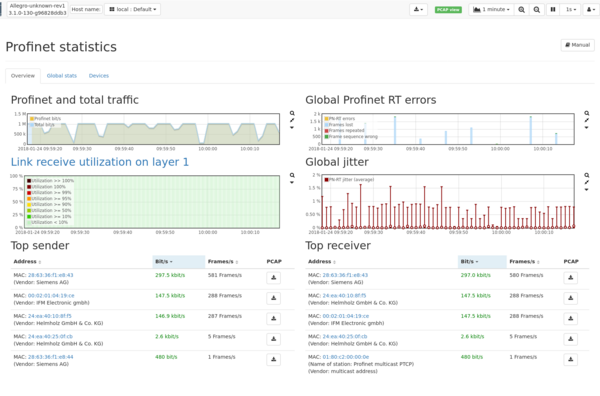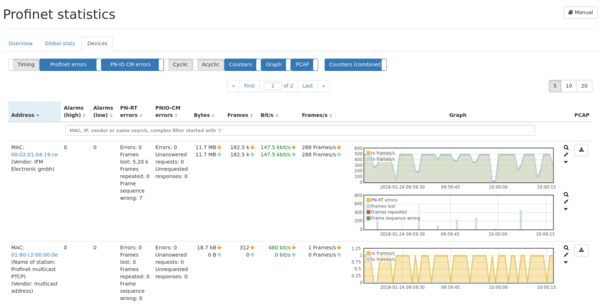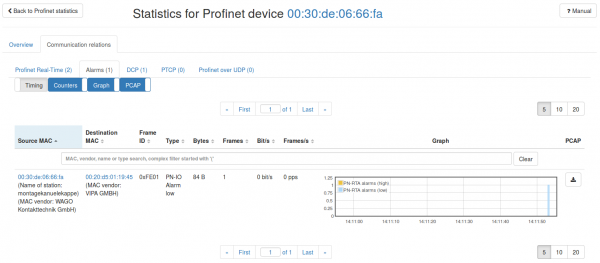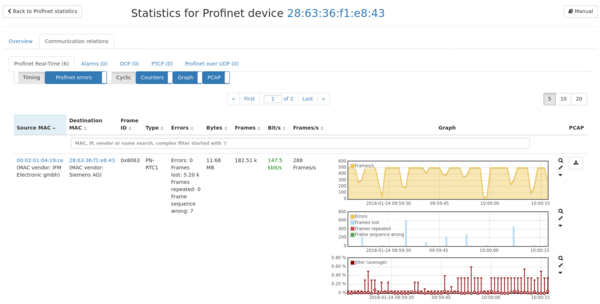Find Profinet problems: Difference between revisions
m (Martin.fesser moved page 3- Find Profinet problems to Find Profinet problems) |
No edit summary |
||
| Line 1: | Line 1: | ||
== | == Problem == | ||
How can you use the | How can you use the Allegro Network Multimeter to quickly and easily examine | ||
a network of Profinet devices and find problems? | a network of Profinet devices and find problems? | ||
== Preparation == | |||
== | Attach the Allegro Network Multimeter to the mirror port of a Profinet capable | ||
Attach the | |||
switch or use a TAP. Once placed there, the Multimeter will analyze all packets | switch or use a TAP. Once placed there, the Multimeter will analyze all packets | ||
and collect live and back-in-time Profinet statistics. | and collect live and back-in-time Profinet statistics. | ||
We do not recommend installing the | We do not recommend installing the Allegro Network Multimeter inline | ||
operating in bridge mode in a Profinet Real-Time network as it will | operating in bridge mode in a Profinet Real-Time network as it will | ||
cause additional latency of approximately 50 microseconds. Use a | cause additional latency of approximately 50 microseconds. Use a | ||
| Line 17: | Line 16: | ||
to extract specific packets from the past. | to extract specific packets from the past. | ||
== Profinet overview == | |||
== | |||
First we start with an overview of the Profinet master and all Profinet | First we start with an overview of the Profinet master and all Profinet | ||
devices that communicated with the master or each other. Open the web interface | devices that communicated with the master or each other. Open the web interface | ||
with your browser and go to 'Application' -> 'Profinet Statistics'. | with your browser and go to 'Application' -> 'Profinet Statistics'. | ||
{| | {| | ||
| | | | ||
| Line 43: | Line 41: | ||
or streams which can disturb a Profinet setup. | or streams which can disturb a Profinet setup. | ||
== Profinet devices == | |||
== | |||
An overview of all Profinet devices can be seen in the tab "Devices". | An overview of all Profinet devices can be seen in the tab "Devices". | ||
{| | {| | ||
| [[File:ap-mm-profinet-devices-alarms.png|600px|thumb|right]] | | [[File:ap-mm-profinet-devices-alarms.png|600px|thumb|right]] | ||
|} | |} | ||
All important informations are displayed such as amount of Bytes and number of | All important informations are displayed such as amount of Bytes and number of | ||
frames in the selected time span. For fast recognition of alarms and errors you | frames in the selected time span. For fast recognition of alarms and errors you | ||
| Line 64: | Line 63: | ||
name "montagekanuelekappe". | name "montagekanuelekappe". | ||
== Profinet device == | |||
== | |||
By clicking on a MAC address you can see detailed statistics for a certain | By clicking on a MAC address you can see detailed statistics for a certain | ||
Profinet device. | Profinet device. | ||
| Line 76: | Line 73: | ||
that particular Profinet device. | that particular Profinet device. | ||
== Communication relations == | |||
== | |||
The tab "Communication relations" lists all groups of outgoing frames from this | The tab "Communication relations" lists all groups of outgoing frames from this | ||
device and all incoming frames to this device. Both source and destination are | device and all incoming frames to this device. Both source and destination are | ||
Revision as of 15:12, 9 April 2020
Problem
How can you use the Allegro Network Multimeter to quickly and easily examine a network of Profinet devices and find problems?
Preparation
Attach the Allegro Network Multimeter to the mirror port of a Profinet capable switch or use a TAP. Once placed there, the Multimeter will analyze all packets and collect live and back-in-time Profinet statistics.
We do not recommend installing the Allegro Network Multimeter inline operating in bridge mode in a Profinet Real-Time network as it will cause additional latency of approximately 50 microseconds. Use a network tap to maintain a reliable network connection.
Also, we recommend using the packet ring buffer feature as it allows to extract specific packets from the past.
Profinet overview
First we start with an overview of the Profinet master and all Profinet devices that communicated with the master or each other. Open the web interface with your browser and go to 'Application' -> 'Profinet Statistics'.
On this page an overview of the whole Profinet communication is given. Here the communication was running at pretty constant 250 kbit/s and then stopped. You can immediately see alarms at around 14:11:53. Errors will be presented the same way. A jitter graph with minimum, average and maximum values shows you at a glance when there is a deviation in the timing of real-time frames. At around the same time the alarms were sent, the jitter becomes bad drastically.
The PCAP button allows for capturing the whole Profinet related traffic.
If you like to see what has happened in the same time at this network point, zoom into a time frame with the mouse and then navigate to the dashboard. It will show an overview of the complete traffic during this time interval. This helps to identify Profinet issues which are related to non-Profinet traffic like updates or streams which can disturb a Profinet setup.
Profinet devices
An overview of all Profinet devices can be seen in the tab "Devices".
All important informations are displayed such as amount of Bytes and number of frames in the selected time span. For fast recognition of alarms and errors you can sort the device table by clicking on the related column header. A certain device can be filtered by typing its station name, vendor, MAC or IP address into the filter field.
MAC addresses are displayed for every Profinet device. IP addresses and Profinet station names will be shown for all devices as soon as related frames have been seen.
Two of the alarms on the Profinet statistics page have been issued from WAGO device 00:30:de:06:66:a5 and WAGO device 00:30:de:06:66:fa with the station name "montagekanuelekappe".
Profinet device
By clicking on a MAC address you can see detailed statistics for a certain Profinet device.
Statistics for a device include outgoing and incoming traffic and jitter and amount of outgoing alarms and errors.
The PCAP button lets you create a capture of all outgoing and incoming traffic for that particular Profinet device.
Communication relations
The tab "Communication relations" lists all groups of outgoing frames from this device and all incoming frames to this device. Both source and destination are shown, so that the direction can be easily recognized.
The "Alarms" tab shows all alarms that have been sent by this device. Here the WAGO device 00:30:de:06:66:fa with the station name "montagekanuelekappe" has sent an alarm with low priority to the VIPA device 00:20:d5:01:19:45.
Are you interested in a capture of the data during this selected time frame for further analysis? Just click on the PCAP button on the right.
In the "Profinet Real-Time" tab you can also see all real-time communication and check for bad jitter values.
How is the jitter calculated? The clock period of two adjacent frames is calculated by using the cycle counters. It is then compared to the actually measured time between these two frames. A good jitter value would be zero, meaning all frames arrive without deviation with the same clock period. A bad jitter value would be equal to or even larger than the cycle time!
Does the device have a problem with sending the frames and is it the only one with bad jitter values or even frame losses? Or is a switch in the network causing the problem? Check the jitter values and errors of other Profinet devices that communicate over the same switch. Or attach the *Allegro Network Multimeter* to another switch and see if the jitter and errors get better.