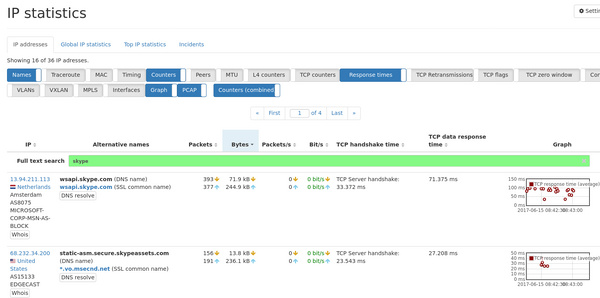Debugging MS Teams Traffic: Difference between revisions
No edit summary |
|||
| Line 9: | Line 9: | ||
== Skype control traffic == | == Skype control traffic == | ||
The | The Skype control traffic is SSL encrypted. This does not allow to decode and analyse the content of the control connection. As SSL uses the TCP as layer 4 protocol, all quality statistics of the TCP connection can be used for debugging. Additionally, the response time for the SSL handshake and the first encrypted SSL data response time is available too. | ||
The most important quality parameters are: | The most important quality parameters are: | ||
| Line 21: | Line 21: | ||
Please read the [[TCP module]] and [[SSL module]] for more information about these and more counters. | Please read the [[TCP module]] and [[SSL module]] for more information about these and more counters. | ||
A simple way to get an overview of the response time for | A simple way to get an overview of the response time for Skype servers is the '''IP statistics''' table. You can use the free text search for "skype" and select the the graph dialog: "TCP response time". This will present you the top IP addresses with a correlated name to '''skype''' and their TCP response time. You can also enable the '''Timing''' columns to view and sort for response times. | ||
[[File:Skype response time.png|600px]] | [[File:Skype response time.png|600px]] | ||
This graph shows you the delay of the | This graph shows you the delay of the TCP stack to confirm the reception for data. Please note that many TCP stacks wait a few milliseconds if there is no data to respond (see [[https://en.wikipedia.org/wiki/TCP_delayed_acknowledgment Wikipedia TCP delayed acknowledgment]]). Any additional delay on top of this time (usually 40 ms) shows a significant delay in the roundtrip time. If you have installed the Allegro close to the Skype client, it will be the roundtrip time of the TCP packets from your network to the Skype cloud. | ||
The used DNS names and IP address ranges | The used DNS names and IP address ranges can differ for Skype as the control server are made available in the Microsoft cloud with load balancing leading to different servers. A current description for Skype for Business can be found here: [https://techcommunity.microsoft.com/t5/skype-for-business-blog/simplified-port-requirements-for-skype-for-business-online/ba-p/77094] | ||
The analysis can also be done for TCP retransmissions and TCP zero window statistics. If you have installed the Allegro close to the Skype client, this will indicate if the data sent to the Skype server required a retransmission on the WAN link or if the receiver buffer is full showing receiver overload. | |||
== Skype audio traffic == | == Skype audio traffic == | ||
Revision as of 14:59, 8 May 2020
This page describes how Skype traffic can be analyzed with the Allegro Network Multimeter.
Skype client protocols
The Skype client relies on SSL for all control based traffic and RTP for all audio/video based traffic.
The Allegro Network Multimeter allows to search for traffic to the Microsoft cloud, helps to analyze the response time of the SSL encrypted control traffic, and analyzes the RTP traffic for quality parameters like packet loss, jitter, etc.
Skype control traffic
The Skype control traffic is SSL encrypted. This does not allow to decode and analyse the content of the control connection. As SSL uses the TCP as layer 4 protocol, all quality statistics of the TCP connection can be used for debugging. Additionally, the response time for the SSL handshake and the first encrypted SSL data response time is available too.
The most important quality parameters are:
- TCP handshake response time
- TCP retransmission rates
- TCP Zero window times
- SSL hello handshake respone time
- SSL first data response time
Please read the TCP module and SSL module for more information about these and more counters.
A simple way to get an overview of the response time for Skype servers is the IP statistics table. You can use the free text search for "skype" and select the the graph dialog: "TCP response time". This will present you the top IP addresses with a correlated name to skype and their TCP response time. You can also enable the Timing columns to view and sort for response times.
This graph shows you the delay of the TCP stack to confirm the reception for data. Please note that many TCP stacks wait a few milliseconds if there is no data to respond (see [Wikipedia TCP delayed acknowledgment]). Any additional delay on top of this time (usually 40 ms) shows a significant delay in the roundtrip time. If you have installed the Allegro close to the Skype client, it will be the roundtrip time of the TCP packets from your network to the Skype cloud.
The used DNS names and IP address ranges can differ for Skype as the control server are made available in the Microsoft cloud with load balancing leading to different servers. A current description for Skype for Business can be found here: [1]
The analysis can also be done for TCP retransmissions and TCP zero window statistics. If you have installed the Allegro close to the Skype client, this will indicate if the data sent to the Skype server required a retransmission on the WAN link or if the receiver buffer is full showing receiver overload.
Skype audio traffic
The Skype audio traffic is sent by encrypted RTP frames. The as RTP encryption is applied only on the content and not on the RTP header, you can easily debug the RTP traffic with the RTP decoder output of the Allegro Network Multimeter.
To get an overview of which IPs have used RTP, you can use the Applications → RTP statistics page.
This allows you to see which IP address have used the protocol RTP. It shows an overview of the RTP packet loss and jitter based on RTP sequence numbers. to see more details, click on the IP Address.