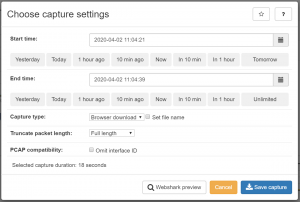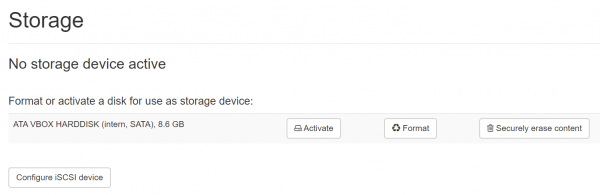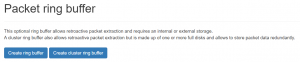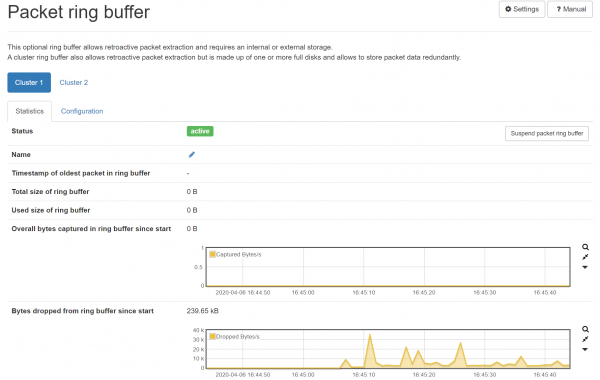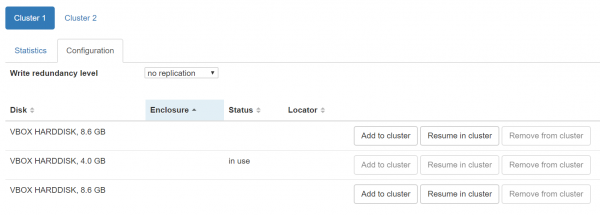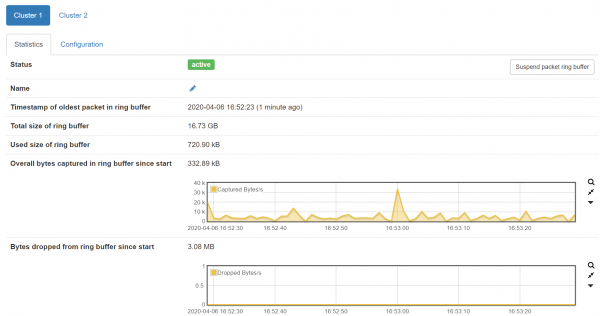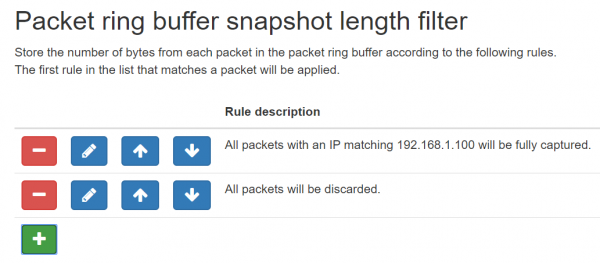Ring Buffer Configuration Guide: Difference between revisions
No edit summary |
|||
| Line 4: | Line 4: | ||
[[File:Historic capture dialog.png|thumb|300px]] | [[File:Historic capture dialog.png|thumb|300px]] | ||
The '''Ring Buffer''' is a packet buffer. It stores raw Ethernet packets on one or many '''storage devices'''. A '''storage device''' is an internal or external HDD or SSD. If the buffer is full, it will overwrite the oldest packets | The '''Ring Buffer''' is a packet buffer. It stores raw Ethernet packets on one or many '''storage devices'''. A '''storage device''' is an internal or external HDD or SSD. If the buffer is full, it will overwrite the oldest packets in a circular manner. The '''Ring Buffer''' is an optional feature for the Allegro Network Multimeter. It does not store any of the statistics of the In-Memory-Database. | ||
Allegro recommend to take a look at the [https://allegro-packets.com/en/resources-service/whitepaper/whitepaper-paket-ring-buffer| | Allegro recommend to take a look at the [https://allegro-packets.com/en/resources-service/whitepaper/whitepaper-paket-ring-buffer| Ring Buffer White Paper] from the Allegro Packets website. | ||
The '''Webshark''' and the '''Pcap''' extraction works with historic dates as in the | The '''Webshark''' and the '''Pcap''' extraction works with historic dates as in the screenshot here on the right. This dialog is shown by using the '''Pcap''' button in the Allegro User Interface. The Allegro Network Multimeter will search for all packets in the '''Ring Buffer''' if they match the criteria and extract the packets. | ||
If there is no '''Ring Buffer''' configured, the Allegro allows a '''Pcap''' extraction of live traffic only. | If there is no '''Ring Buffer''' configured, the Allegro allows a '''Pcap''' extraction of live traffic only. | ||
| Line 14: | Line 14: | ||
== Different '''Ring Buffer''' modes == | == Different '''Ring Buffer''' modes == | ||
The '''Ring Buffer''' | The '''Ring Buffer''' supports 2 different modes. | ||
The '''Single Shared Ring Buffer''' can be used if you need only one Ring Buffer that fits into your storage device. The '''Single Shared Ring Buffer''' uses '''one''' shared storage for the '''Ring Buffer''' and '''Pcap to Disk'''. This mode is recommended if only one storage device is used | The '''Single Shared Ring Buffer''' can be used if you need only one Ring Buffer that fits into your storage device. The '''Single Shared Ring Buffer''' uses '''one''' shared storage for the '''Ring Buffer''' and '''Pcap to Disk'''. This mode is recommended if only one storage device is used since it allows a '''Ring Buffer''' and space for '''Pcap files''' on the same storage device. Please note that using both features at the same time may lead to a performance bottleneck. | ||
The '''Cluster Ring Buffer''' mode allows to use multiple Ring Buffers where each Ring Buffer can have multiple disks. It allows having a separate disk for Pcap files which allows fast '''Ring Buffer''' and fast '''Pcap to | The '''Cluster Ring Buffer''' mode allows to use multiple Ring Buffers where each Ring Buffer can have multiple disks. It allows having a separate disk for Pcap files which allows fast '''Ring Buffer''' and fast '''Pcap to disk''' writes at the same time. | ||
== '''Single Shared Ring Buffer''' == | == '''Single Shared Ring Buffer''' == | ||
The Single Shared Ring Buffer the default setup on all Allegro Network Multimeters that are shipped with '''one''' internal or external storage. This mode is designed for '''ONE''' internal, external or iSCSI storage. ( Please see the section [[#iSCSI Ring Buffer]] for more information ). It does not allow to use multiple | The Single Shared Ring Buffer the default setup on all Allegro Network Multimeters that are shipped with '''one''' internal or external storage device. This mode is designed for '''ONE''' internal, external or iSCSI storage device. ( Please see the section [[#iSCSI Ring Buffer]] for more information ). It does not allow you to use multiple Ring Buffers with one Allegro Network Multimeter. You can check at '''Generic''' → '''Storage''' if the Allegro Network Multimeter has detected a storage device. Here an example of ONE attached disk: | ||
[[File:Storage no device active.png|border|600px]] | [[File:Storage no device active.png|border|600px]] | ||
You can activate and deactivate the storage for Pcap files here. You can also format new disks by using the format option and erase the content of a disk if required. If the disk has not been formatted before, press the ''Format'' Button here. It will show the dialogue: | You can activate and deactivate the storage device for Pcap files here. You can also format new disks by using the format option and erase the content of a disk if required. If the disk has not been formatted before, press the ''Format'' Button here. It will show the dialogue: | ||
[[File:Format disk dialogue.png|border|300px]] | [[File:Format disk dialogue.png|border|300px]] | ||
Here you can decide whether | Here you can decide whether disk encryption will be used or not, see [[#Encryption]] below. You can also decide if and how much space shall be used for the '''Packet Ring Buffer'''. Please note that you cannot save any Pcap files to the external disk when you use '''100 %''' for the '''Ring Buffer'''. | ||
If the disk has been formatted, you can continue with the configuration of the '''Ring Buffer''' at '''Generic''' → '''Ring Buffer'''. If you have created a disk with a | If the disk has been formatted, you can continue with the configuration of the '''Ring Buffer''' at '''Generic''' → '''Ring Buffer'''. If you have created a disk with a Ring Buffer, you should see the statistics of the Buffer as in the screen shot here below. | ||
[[File:Running packet ring buffer.png|600px]] | [[File:Running packet ring buffer.png|600px]] | ||
| Line 39: | Line 39: | ||
== '''Cluster Ring Buffer''' == | == '''Cluster Ring Buffer''' == | ||
The Cluster Ring Buffer the default mode on all Allegro Network Multimeters that are shipped with '''two or more''' internal or external | The Cluster Ring Buffer is the default mode on all Allegro Network Multimeters that are shipped with '''two or more''' internal or external storage devices. | ||
By default, the Allegro Network Multimeter uses '''One''' Cluster Ring Buffer. If you need more, please open the Settings Menu at the top right corner. | By default, the Allegro Network Multimeter uses '''One''' Cluster Ring Buffer. If you need more, please open the Settings Menu at the top right corner. | ||
| Line 45: | Line 45: | ||
[[File:Settings button.png|100px]] | [[File:Settings button.png|100px]] | ||
Here you can increase the number of | Here you can increase the number of Cluster Ring Buffers. We will continue this tutorial with 2 Ring Buffers to show the full flexibility of the Allegro. Please note that you need to restart the processing when you change the parameter. This can be done at '''Settings''' → '''Administration''' → '''Restart processing'''. | ||
To enable the Cluster Ring Buffer mode, please check at '''Generic''' → '''Ring Buffer''', if the tab ''cluster configuration'' is selected or not. If it is not, selected, delete the non- | To enable the Cluster Ring Buffer mode, please check at '''Generic''' → '''Ring Buffer''', if the tab ''cluster configuration'' is selected or not. If it is not, selected, delete the non-Cluster Ring Buffer with: | ||
[[File:Delete ring buffer button.png|100px]] | [[File:Delete ring buffer button.png|100px]] | ||
| Line 55: | Line 55: | ||
[[File:Select ring buffer.png|300px]] | [[File:Select ring buffer.png|300px]] | ||
Here you can select '''Create Cluster Ring Buffer'''. Once this is selected, you will see all available | Here you can select '''Create Cluster Ring Buffer'''. Once this is selected, you will see all available Clusters of Ring Buffers. By default, the first Cluster is running but has no disk assigned to it. The size of the Buffer is 0 Bytes and it drops all packets written into it. | ||
[[File:Cluster ring buffer initial startup.png|border|600px]] | [[File:Cluster ring buffer initial startup.png|border|600px]] | ||
As a next step, please select configuration for the | As a next step, please select the configuration for the Cluster. | ||
[[File:Cluster ring buffer configuration.png|border|600px]] | [[File:Cluster ring buffer configuration.png|border|600px]] | ||
Please select here '''Add to | Please select here '''Add to Cluster''' to format a disk and add it to the Cluster. Once you have added disks to a Cluster, the packets will be written to the storage device. | ||
[[File:Cluster ring buffer with disks.png|border|600px]] | [[File:Cluster ring buffer with disks.png|border|600px]] | ||
| Line 69: | Line 69: | ||
== Filter Rules == | == Filter Rules == | ||
Both | Both Ring Buffer modes support packet filtering mechanisms. Most situations require that only a subset of all packets are stored to the disk. Each Ring Buffer can be configured by a separate list of rules. All packet that do not match a condition are captured. The first matching condition is applied to the packets. | ||
=== Filter rule conditions === | === Filter rule conditions === | ||
| Line 75: | Line 75: | ||
The Allegro Network Multimeter supports packet slicing with the following conditions: | The Allegro Network Multimeter supports packet slicing with the following conditions: | ||
* | * All packets → matches on all Ehternet packets | ||
* MAC address → matches a specific L2 | * MAC address → matches a specific L2 MAC address | ||
* IP Address and IP Subnet → matches a specific IP address and Subnet, works for IPv4 and IPv6 | * IP Address and IP Subnet → matches a specific IP address and Subnet, works for IPv4 and IPv6 | ||
* TCP/UDP Ports → matches all TCP or UDP packets with a specific source or destination port | * TCP/UDP Ports → matches all TCP or UDP packets with a specific source or destination port | ||
* L7 Protocol → matches one of the built-in L7 Protocols | * L7 Protocol → matches one of the built-in L7 Protocols | ||
* Outer VLAN Tag → matches a single VLAN tag or the outer VLAN of a double tagged VLAN frame | * Outer VLAN Tag → matches a single VLAN tag or the outer VLAN of a double-tagged VLAN frame | ||
* Interface → matches a specific network interface | * Interface → matches a specific network interface | ||
* SIP Phone Number → matches a specific SIP caller or callee phone number and its correlated RTP flow | * SIP Phone Number → matches a specific SIP caller or callee phone number and its correlated RTP flow | ||
| Line 91: | Line 91: | ||
The following items are supported as actions: | The following items are supported as actions: | ||
* Snapshot Length → byte packet slicing | * Snapshot Length → byte packet slicing; allows for the capture of only a certain number of bytes per packet. | ||
* Discard → do not capture this packet | * Discard → do not capture this packet | ||
* Full → capture the full packet | * Full → capture the full packet | ||
| Line 98: | Line 98: | ||
=== Filter rule examples === | === Filter rule examples === | ||
Filter rules can be set up below the statistics of each | Filter rules can be set up below the statistics of each Ring Buffer. This is a list of the most-used filter rules. Please note that you can combine these rules. | ||
==== Capture all traffic from and to a single IP ==== | ==== Capture all traffic from and to a single IP ==== | ||
This use case is valid when you need to investigate the packets of one IP but you need the statistics of the total link. This is a very common use case where the link bandwidth is above the | This use case is valid when you need to investigate the packets of one IP but you need the statistics of the total link. This is a very common use case where the link bandwidth is above the Ring Buffer write rate. As an example, it can occur when you monitor a heavy loaded 10G or 40G link with a single HDD as the Ring Buffer device. | ||
You need to set up 2 rules to capture only one single IP. | You need to set up 2 rules to capture only one single IP. The first rule matches the IP address and captures the entire payload, the second rule drops all packets. This will also drop all non-IP packets like ARP requests. | ||
[[File:Ring buffer filter one ip.png|border|600px]] | [[File:Ring buffer filter one ip.png|border|600px]] | ||
| Line 110: | Line 110: | ||
==== Capture SSL traffic only until L4 ==== | ==== Capture SSL traffic only until L4 ==== | ||
Also a very common use case is to not capture encrypted content. This can be done by setting up a rule for encrypted L7 protocols to capture only up to L4 header for IP and TCP investigation. | Also a very common use case is to not capture encrypted content. This can be done by setting up a rule for encrypted L7 protocols to capture only up to the L4 header for IP and TCP investigation. This can be configured with the following settings: | ||
[[File:Ring buffer rule create ssl l4.png|400px]] | [[File:Ring buffer rule create ssl l4.png|400px]] | ||
| Line 121: | Line 121: | ||
==== Capture full SIP, capture RTP to the first 12 bytes of the payload and drop all other packets ==== | ==== Capture full SIP, capture RTP to the first 12 bytes of the payload and drop all other packets ==== | ||
This is a common VoIP use case where you are allowed to capture the signaling traffic and the RTP header ( 12 bytes ) but not | This is a common VoIP use case where you are allowed to capture the signaling traffic and the RTP header ( 12 bytes ) but not the RTP traffic payload. Here is the example rule setup: | ||
[[File:Ring buffer rule sip rtp.png|border|600px]] | [[File:Ring buffer rule sip rtp.png|border|600px]] | ||
| Line 167: | Line 167: | ||
The Allegro does ''not'' store the password of the encrypted device on the disk. you need to re-enter the password if you unmount, reboot or power-off the Allegro Network Multimeter. | The Allegro does ''not'' store the password of the encrypted device on the disk. you need to re-enter the password if you unmount, reboot or power-off the Allegro Network Multimeter. | ||
The encryption is not available for the | The encryption is not available for the Cluster Ring buffer. | ||
Revision as of 11:32, 15 April 2020
This section describes the Ring Buffer configuration and options for the Allegro Network Multimeter.
What is the Ring Buffer
The Ring Buffer is a packet buffer. It stores raw Ethernet packets on one or many storage devices. A storage device is an internal or external HDD or SSD. If the buffer is full, it will overwrite the oldest packets in a circular manner. The Ring Buffer is an optional feature for the Allegro Network Multimeter. It does not store any of the statistics of the In-Memory-Database.
Allegro recommend to take a look at the Ring Buffer White Paper from the Allegro Packets website.
The Webshark and the Pcap extraction works with historic dates as in the screenshot here on the right. This dialog is shown by using the Pcap button in the Allegro User Interface. The Allegro Network Multimeter will search for all packets in the Ring Buffer if they match the criteria and extract the packets.
If there is no Ring Buffer configured, the Allegro allows a Pcap extraction of live traffic only.
Different Ring Buffer modes
The Ring Buffer supports 2 different modes. The Single Shared Ring Buffer can be used if you need only one Ring Buffer that fits into your storage device. The Single Shared Ring Buffer uses one shared storage for the Ring Buffer and Pcap to Disk. This mode is recommended if only one storage device is used since it allows a Ring Buffer and space for Pcap files on the same storage device. Please note that using both features at the same time may lead to a performance bottleneck.
The Cluster Ring Buffer mode allows to use multiple Ring Buffers where each Ring Buffer can have multiple disks. It allows having a separate disk for Pcap files which allows fast Ring Buffer and fast Pcap to disk writes at the same time.
The Single Shared Ring Buffer the default setup on all Allegro Network Multimeters that are shipped with one internal or external storage device. This mode is designed for ONE internal, external or iSCSI storage device. ( Please see the section #iSCSI Ring Buffer for more information ). It does not allow you to use multiple Ring Buffers with one Allegro Network Multimeter. You can check at Generic → Storage if the Allegro Network Multimeter has detected a storage device. Here an example of ONE attached disk:
You can activate and deactivate the storage device for Pcap files here. You can also format new disks by using the format option and erase the content of a disk if required. If the disk has not been formatted before, press the Format Button here. It will show the dialogue:
Here you can decide whether disk encryption will be used or not, see #Encryption below. You can also decide if and how much space shall be used for the Packet Ring Buffer. Please note that you cannot save any Pcap files to the external disk when you use 100 % for the Ring Buffer.
If the disk has been formatted, you can continue with the configuration of the Ring Buffer at Generic → Ring Buffer. If you have created a disk with a Ring Buffer, you should see the statistics of the Buffer as in the screen shot here below.
The Ring Buffer is now running and all Pcap buttons will work for historic dates. For advanced setup, please continue at the section #Filter Rules.
Cluster Ring Buffer
The Cluster Ring Buffer is the default mode on all Allegro Network Multimeters that are shipped with two or more internal or external storage devices.
By default, the Allegro Network Multimeter uses One Cluster Ring Buffer. If you need more, please open the Settings Menu at the top right corner.
Here you can increase the number of Cluster Ring Buffers. We will continue this tutorial with 2 Ring Buffers to show the full flexibility of the Allegro. Please note that you need to restart the processing when you change the parameter. This can be done at Settings → Administration → Restart processing.
To enable the Cluster Ring Buffer mode, please check at Generic → Ring Buffer, if the tab cluster configuration is selected or not. If it is not, selected, delete the non-Cluster Ring Buffer with:
Once this is done, you should see the dialogue:
Here you can select Create Cluster Ring Buffer. Once this is selected, you will see all available Clusters of Ring Buffers. By default, the first Cluster is running but has no disk assigned to it. The size of the Buffer is 0 Bytes and it drops all packets written into it.
As a next step, please select the configuration for the Cluster.
Please select here Add to Cluster to format a disk and add it to the Cluster. Once you have added disks to a Cluster, the packets will be written to the storage device.
Filter Rules
Both Ring Buffer modes support packet filtering mechanisms. Most situations require that only a subset of all packets are stored to the disk. Each Ring Buffer can be configured by a separate list of rules. All packet that do not match a condition are captured. The first matching condition is applied to the packets.
Filter rule conditions
The Allegro Network Multimeter supports packet slicing with the following conditions:
- All packets → matches on all Ehternet packets
- MAC address → matches a specific L2 MAC address
- IP Address and IP Subnet → matches a specific IP address and Subnet, works for IPv4 and IPv6
- TCP/UDP Ports → matches all TCP or UDP packets with a specific source or destination port
- L7 Protocol → matches one of the built-in L7 Protocols
- Outer VLAN Tag → matches a single VLAN tag or the outer VLAN of a double-tagged VLAN frame
- Interface → matches a specific network interface
- SIP Phone Number → matches a specific SIP caller or callee phone number and its correlated RTP flow
- Virtual Link Group → matches a virtual link group
All conditions can be negated to match everything except an IP subnet and similar.
Filter rule actions
The following items are supported as actions:
- Snapshot Length → byte packet slicing; allows for the capture of only a certain number of bytes per packet.
- Discard → do not capture this packet
- Full → capture the full packet
- Header+Data → capture only up to L3 or L4 or a specified amount of L7 bytes.
Filter rule examples
Filter rules can be set up below the statistics of each Ring Buffer. This is a list of the most-used filter rules. Please note that you can combine these rules.
Capture all traffic from and to a single IP
This use case is valid when you need to investigate the packets of one IP but you need the statistics of the total link. This is a very common use case where the link bandwidth is above the Ring Buffer write rate. As an example, it can occur when you monitor a heavy loaded 10G or 40G link with a single HDD as the Ring Buffer device.
You need to set up 2 rules to capture only one single IP. The first rule matches the IP address and captures the entire payload, the second rule drops all packets. This will also drop all non-IP packets like ARP requests.
Capture SSL traffic only until L4
Also a very common use case is to not capture encrypted content. This can be done by setting up a rule for encrypted L7 protocols to capture only up to the L4 header for IP and TCP investigation. This can be configured with the following settings:
The configured rule will look like:
Capture full SIP, capture RTP to the first 12 bytes of the payload and drop all other packets
This is a common VoIP use case where you are allowed to capture the signaling traffic and the RTP header ( 12 bytes ) but not the RTP traffic payload. Here is the example rule setup:
Performance
Disk write and read Performance
Please note that one disk can have one shared ring buffer or be part of one cluster ring buffer. Hard disk drives have a very high constant write rate when only one write is active.
The Allegro Network Multimeter has a write first policy on the ring buffer devices. When extracting a Pcap file from the ring buffer wh
Concurrent Ring Buffer and live Pcap recording
Please note that HDDs are not made for 2 simultaneous write streams. The write rate will be very low if you capture a live Pcap to the single shared storage device while having an active ring buffer. Please use the browser download feature, different disks with the cluster ring buffer or pause the ring buffer while capturing the live Pcap.
Buffering traffic peaks or disk slowdowns
Please note that most HDDs and SSDs do not have a guaranteed write rate. Especially HDDs via the USB or SATA3 protocol can have down-times of hundreds of milliseconds between writes. The buffer these downtimes, each ring buffer has a certain amount of memory to buffer traffic peaks. This buffer can be configured at the Settings of the Ring Buffer
You can check if the queue length is big enough with the Bytes in Flight graph and the Dropped Bytes graph in the ring buffer statistics.
iSCSI Ring Buffer
DISCLAIMER Whenever possible, use a direct-connected exclusive external storage device via USB. The Allegro Network Multimeter can control the USB channel far better than an iSCSI channel due exclusivity.
The iSCSI Ring Buffer feature allows to mount an iSCSI volume via the management interface. Allegro recommends to use this feature only for capture rates up to 1GBit/s. The iSCSI controller shall have an exclusive low-latency connection to the Allegro Network Multimeter and the volume shall be exclusive for the Allegro Network Multimeter. Also the management traffic between the Allegro and the iSCSI volume shall not be monitored by the Allegro to prevent a write loop. If the volume is non-exclusive, other reads or writes will heavily reduce the constant write rate. Please note that the iSCSI connection is not encrypted.
Advanced Options
Disk format
The Allegro Network Multimeter uses EXT4 for all formatted file systems for the ring buffer. EXT4 file systems support advanced features that are mandatory to capture with full SSD speed.
Encryption
The Allegro Network Multimeter uses an AES256 LUKS encryption container for encrypted single shared ring buffers. You can connect and mount the encrypted disk with many Linux Distributions. It will ask for your password to mount the container. The Allegro uses hardware encryption if available. The Allegro 200 does not have HW encryption support and can encrypt up to 400MBit/s in software. All other Allegro devices can encrypt with 2GB/s by using the built-in hardware encryption.
The Allegro does not store the password of the encrypted device on the disk. you need to re-enter the password if you unmount, reboot or power-off the Allegro Network Multimeter.
The encryption is not available for the Cluster Ring buffer.