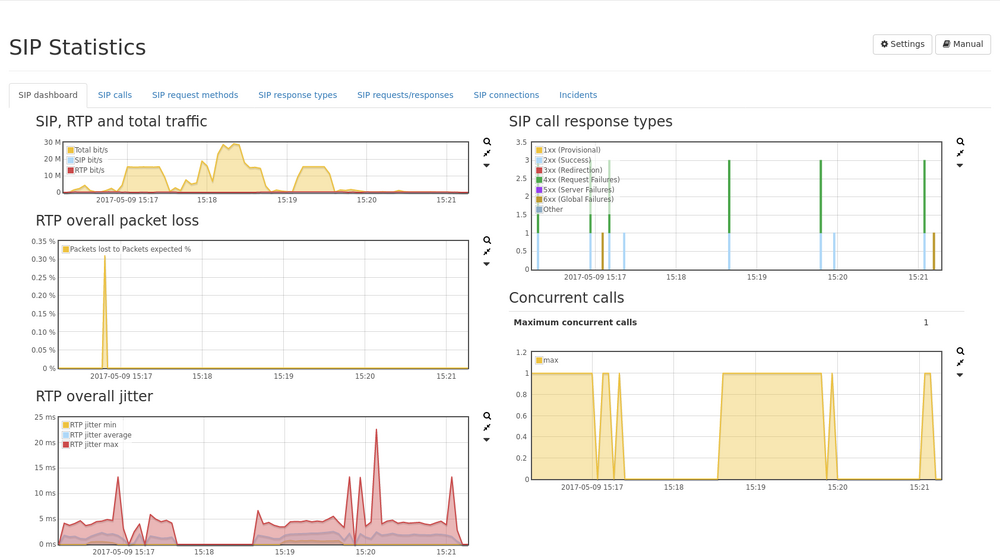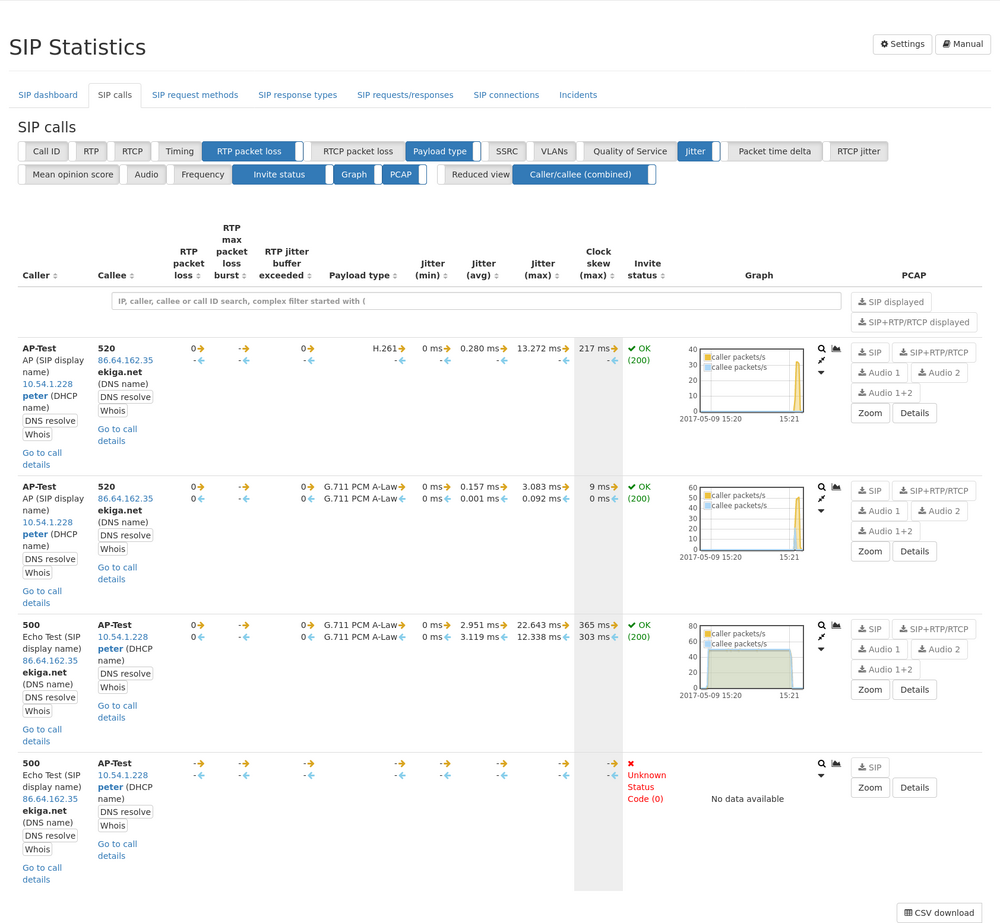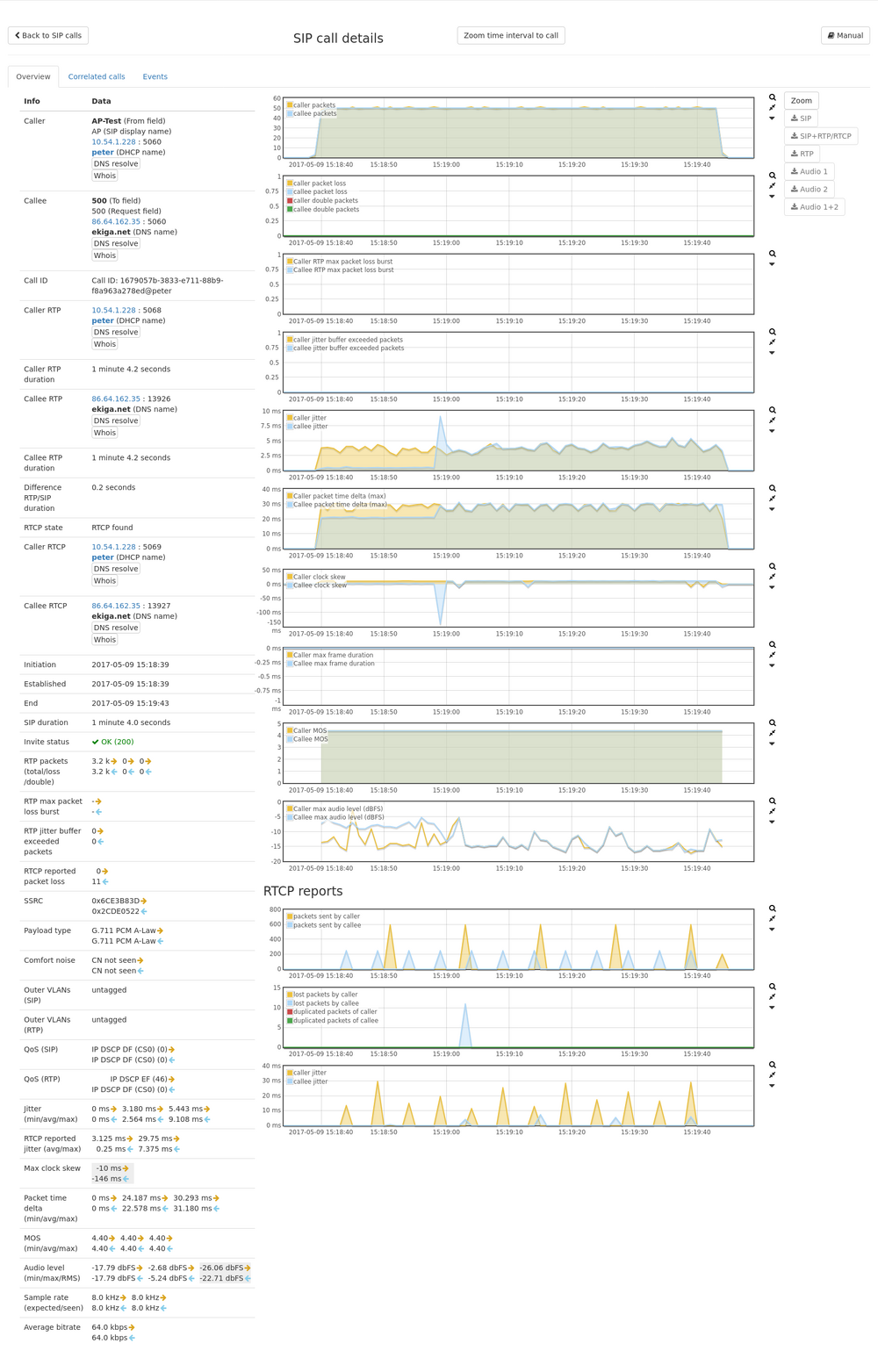SIP module
The SIP statistics includes all SIP calls and their associated metadata.
SIP dashboard
The SIP dashboard tab provides an overview of the gathered SIP statistics.
These include:
- SIP traffic, RTP traffic as well as total traffic
- Overall RTP packet loss
- Overall RTP jitter
- Distribution of SIP response types
- Number of concurrent calls
On top, there is a table and a graph showing the number of SIP call response types per response class. Additionally, there is a table and a graph showing the maximum number of concurrent calls.
Per-Call statistics
The SIP calls tab contains a table listing all SIP calls in the selected interval.
For each call, the call statistics and the related RTP statistics are shown. These include:
- The caller and the callee IP is shown as well as SIP address/phone number and all correlated naming informations. By clicking on "Go to call details" a separate detail page will be opened.
- The Call ID column lists the call ID and all similar identifiers (e.g. P-Palladion-ID) for the SIP flow. The small filter icon allows for setting a filter for any of these identifiers. This allows for filtering all legs of one call even if several SIP flows are involved. If the filter is set, the "SIP Filter" and "SIP+RTP Filter" PCAP buttons next to the filter bar allow captures of all legs. Please note, that only the displayed ones of the current page can be captured. If there are more legs you may want to increase the visible items per table page. Up to ten legs can be captured.
- The RTP caller and callee IP and port is shown if the call is successful and a RTP stream could be initiated.
- Call initiation, established, end time and duration are displayed
- RTP packet loss per direction is shown
- RTP payload type per direction is shown
- QoS tags per direction of both SIP and RTP flow are shown
- Jitter of RTP stream per direction
- Mean Opinion Score (MOS) per direction
- Audio level (min, max and RMS) per direction if G.711 codec is used. The max value will show peaks whereas the RMS will show an average loudness level and gives a better impression of the whole call. The values are displayed in dbFS.
- Expected and seen sample rate per direction is displayed and the measured bitrate of the RTP stream
- Status of origin SIP invite request that initiated the call
- The graph shows information of the RTP stream per direction. By using the graph selector packet rate, dropped packets, overhead (duplicated) packets, Jitter, MOS and max audio level over time can be displayed.
It is also possible to capture traffic for a specific SIP call by clicking on the corresponding button in the last column. The PCAP button "SIP" will only extract the SIP packets for that specific call by taking IP addresses and SIP call IDs into account. The PCAP button "SIP+RTP" allows extracting both SIP and RTP packets of that specific call.
To select the time range of a call, click the “Zoom” button below the PCAP button.
The displayed mean opinion score (MOS) of a call is calculated from other statistics of the RTP stream.
Following scores are used:
- 5: excellent
- 4: good
- 3: fair
- 2: poor
- 1: bad
The Mean opinion score is only calculated for the following codecs:
- G.711 A-law (ALAW)
- G.711 μ-law (ULAW)
- G.722
- G.729
- GSM
To verify the call quality, it is possible to extract the audio of the RTP stream as an MP3 download.
Currently, there are two buttons, each containing one direction of the audio stream.
The MP3 extraction is only supported for the following codecs:
- G.711 A-law (ALAW)
- G.711 μ-law (ULAW)
- G.722
- G.729
On the bottom of the table the "CSV download" button allows exporting all pages of the table in CSV format.
Call detail page
By clicking on the "Go to call details" link the detail page will be opened.
On this page all informations of the global call list are shown in a more detailed way. A tab with correlated calls is displayed that lists all calls with the same SIP call id. The events tab shows all SIP packets per direction for that SIP flow with the given SIP call ID.
SIP request methods
The SIP request methods tab lists the observed SIP requests. A table lists the number of events and a graph showing the event distribution.
For each request method there is a detail view showing the IP addresses seen sending the specific request.
SIP response types
The SIP response types tab lists the SIP status codes of observed SIP responses. A table lists the number of events and a graph showing the event distribution.
The response types are grouped into the following classes:
- 1xx - Provisional: temporary status information. The server st
- 2xx - Successful: The request was successful.
- 3xx - Redirection: Inform about a new contact address or other services to establish a connection.
- 4xx - Request Failure: The request is invalid and could not be processed.
- 5xx - Server Failure: An involved server could not process the request
- 6xx - Global Failure: The request cannot be processed, even not with alternative destinations
For each response type there is a detail view showing the IP addresses seen sending the specific request.
SIP request/response pairs
The SIP requests/responses tab lists the observed SIP request/response pairs.
A table lists the number of events and a graph showing the event distribution.
The events are accounted at the time of the response. If there are multiple requests (retransmissions), but only a single response, this will be accounted as one request/response pair.
For each request/response pair there is a detail view showing the involved IP addresses.
SIP connections
This table lists all SIP connections, separated by IP addresses. By clicking on the events magnifier icon the SIP connection events page will be shown with all SIP packets for that connection.
SIP connection events
The events tab shows all SIP packets between two specific IP addresses. The table can be filtered by SIP call IDs and allows displaying SIP packets of a specific call.
SIP module options
The following settings are available for the SIP module:
- Store individual SIP events: This option enables the storage of individual SIP events for each SIP connections. If enabled, the event list of each connection will list all SIP messages separately (such as OPTION, INVITE,etc). This allows to see the SIP packet flow between the client and server. This however uses more memory so it can be disabled if it is not needed.
- Ignore samples below this threshold for audio RMS calculation (negative dbFS, 0 = inactive): Audio RMS calculation by default is done for every sample. With this setting, silence or background noise of e.g. < -80 dbFS can be ignored and don't have an impact on the RMS.