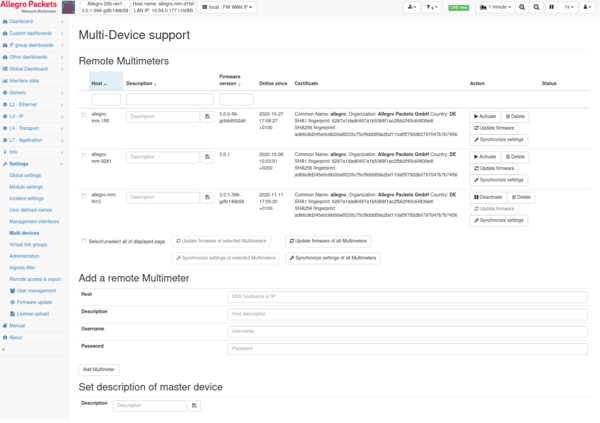Multi-device settings: Difference between revisions
Remco.derooy (talk | contribs) No edit summary |
Tom.Wegener (talk | contribs) (improve the link to the user profile settings -> api token) |
||
| (16 intermediate revisions by 5 users not shown) | |||
| Line 1: | Line 1: | ||
== | == Multi-device settings == | ||
The multi-device feature allows you to access multiple Allegro Network | The multi-device feature allows you to access multiple Allegro Network | ||
Multimeters from a single | Multimeters from a single Allegro Network Multimeter (the main device). Access to the remote | ||
Multimeters is routed through the | Allegro Network Multimeters is routed through the main appliance so the web user does not | ||
need to have direct access to the target devices. | need to have direct access to the target devices. | ||
Features like the [[Path measurement]] also use the multi-device | Features like the [[Path measurement|<u>Path measurement</u>]] also use the multi-device | ||
settings to access the remote appliance for the measurement. | settings to access the remote appliance for the measurement. | ||
| Line 24: | Line 24: | ||
them completely from the list. Only activated devices are actually | them completely from the list. Only activated devices are actually | ||
contacted and made available in the top selection box. It is also possible | contacted and made available in the top selection box. It is also possible | ||
to update the firmware of the remote device with the version of the | to update the firmware of the remote device with the version of the main device. | ||
The settings of the | The settings of the main device can also by synchronized to the remote device.[[File:Multi device settings.png|alt=|thumb|600x600px|Multi device settings|none]] | ||
Below the list of registered Multimeters, new devices can be added by | == Add a remote Allegro Network Multimeter == | ||
Below the list of registered Allegro Network Multimeters, new devices can be added by | |||
entering the host name or IP address, optionally setting a description | entering the host name or IP address, optionally setting a description | ||
for the device, and the login credentials. | for the device, and the login credentials. | ||
The login credentials can a combination of username and password but with version 4.2 and later the usage of an authentication token (from the [[User Profile Settings#API Token|User Profile Settings]]) instead of a password is advised. If the token is used, the user name should be omitted. | |||
The | == Main device description == | ||
The main device can also have an arbitrary description to make it | |||
easier to select it from the top selection box. | easier to select it from the top selection box. | ||
== Firmware update == | == Firmware update == | ||
It is possible to update remote devices to the same firmware as the | It is possible to update remote devices to the same firmware as the main device. | ||
The downloaded firmware file must exist on the | The downloaded firmware file must exist on the main device and is used for uploading | ||
to all remote devices. No internet access is necessary. | to all remote devices. No internet access is necessary. | ||
The firmware update will trigger a restart of the processing of the remote Multimeter. In case | The firmware update will trigger a restart of the processing of the remote Allegro Network Multimeter. In case | ||
it is running in bridge mode, the link will be interrupted for a short moment! | it is running in bridge mode, the link will be interrupted for a short moment! | ||
| Line 53: | Line 56: | ||
one or many devices and use the button "Update firmware of selected Multimeters". All checked | one or many devices and use the button "Update firmware of selected Multimeters". All checked | ||
and visible devices of the current page will be updated. The button "Update firmware of all | and visible devices of the current page will be updated. The button "Update firmware of all | ||
Multimeters" will perform the update for every configured Multimeter regardless whether it is | Multimeters" will perform the update for every configured Allegro network Multimeter regardless whether it is | ||
selected or not. | selected or not. | ||
If the firmware version of the remote Multimeter is already the same version as the | If the firmware version of the remote Allegro Network Multimeter is already the same version as the main | ||
device or prior to | device or prior to version 3.0, the update is not performed. | ||
== | == Settings synchronization == | ||
It is possible to synchronize the | It is possible to synchronize the overall settings throughout an Allegro Network Multimeter), from the main device to all the remote devices. | ||
Similar to the firmware update it is possible to synchronize one, many or all remote devices at a time. | Similar to the firmware update, it is possible to synchronize one, many or all remote devices at a time. | ||
You can consult the '''Import System Configuration''' section of [[Administration#Configuration | Administration]] page for more details on which settings are selectable. | |||
The settings update will trigger a reboot of the remote Multimeter. In case it is running in bridge mode, | Attention: The settings update will trigger a reboot of the remote Allegro Network Multimeter(s). In case it is running in bridge mode, | ||
the link will be interrupted for a short moment! | the link will be interrupted for a short moment! | ||
== License update == | |||
It is possible to update the licenses of remote Allegro Network Multimeters on this page. An archive with the | |||
licenses can be uploaded to the selected or all Allegro Network Multimeters. The Allegro Network Multimeter will try to find | |||
its matching license in the archive and update accordingly. | |||
== Change admin password == | |||
The password of the admin user can be changed for all remote Multimeters. A dialog will popup and ask for the new password. This is synchronized to all configured remote Multimeters. In case the local Multimeter used admin as the remote user, the password is update accordingly. | |||
Latest revision as of 16:19, 5 March 2024
Multi-device settings
The multi-device feature allows you to access multiple Allegro Network Multimeters from a single Allegro Network Multimeter (the main device). Access to the remote Allegro Network Multimeters is routed through the main appliance so the web user does not need to have direct access to the target devices.
Features like the Path measurement also use the multi-device settings to access the remote appliance for the measurement.
As soon as a remote multi-device is active, the top menu shows a drop-down menu for you to be able to select the current view. All measurement data shown in the web interface are from the selected device.
List of remote devices
The first part of the page contains the list of all configured remote devices. It shows the host name or IP address for the corresponding device and an arbitrary description for each device which can also be changed.
Next to the description, details of the SSL certificate of the remote device is shown so it is possible to verify the correct certificate.
The last column allows you to activate or deactivate devices and remove them completely from the list. Only activated devices are actually contacted and made available in the top selection box. It is also possible to update the firmware of the remote device with the version of the main device.
The settings of the main device can also by synchronized to the remote device.
Add a remote Allegro Network Multimeter
Below the list of registered Allegro Network Multimeters, new devices can be added by entering the host name or IP address, optionally setting a description for the device, and the login credentials.
The login credentials can a combination of username and password but with version 4.2 and later the usage of an authentication token (from the User Profile Settings) instead of a password is advised. If the token is used, the user name should be omitted.
Main device description
The main device can also have an arbitrary description to make it easier to select it from the top selection box.
Firmware update
It is possible to update remote devices to the same firmware as the main device. The downloaded firmware file must exist on the main device and is used for uploading to all remote devices. No internet access is necessary.
The firmware update will trigger a restart of the processing of the remote Allegro Network Multimeter. In case it is running in bridge mode, the link will be interrupted for a short moment!
Each remote device can be updated separately by clicking the "Update firmware" button in the action column. The status column will show progress information and whether the update was successful.
It is also possible to update more than one device at a time. You can check the checkboxes of one or many devices and use the button "Update firmware of selected Multimeters". All checked and visible devices of the current page will be updated. The button "Update firmware of all Multimeters" will perform the update for every configured Allegro network Multimeter regardless whether it is selected or not.
If the firmware version of the remote Allegro Network Multimeter is already the same version as the main device or prior to version 3.0, the update is not performed.
Settings synchronization
It is possible to synchronize the overall settings throughout an Allegro Network Multimeter), from the main device to all the remote devices. Similar to the firmware update, it is possible to synchronize one, many or all remote devices at a time.
You can consult the Import System Configuration section of Administration page for more details on which settings are selectable.
Attention: The settings update will trigger a reboot of the remote Allegro Network Multimeter(s). In case it is running in bridge mode, the link will be interrupted for a short moment!
License update
It is possible to update the licenses of remote Allegro Network Multimeters on this page. An archive with the licenses can be uploaded to the selected or all Allegro Network Multimeters. The Allegro Network Multimeter will try to find its matching license in the archive and update accordingly.
Change admin password
The password of the admin user can be changed for all remote Multimeters. A dialog will popup and ask for the new password. This is synchronized to all configured remote Multimeters. In case the local Multimeter used admin as the remote user, the password is update accordingly.