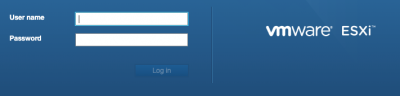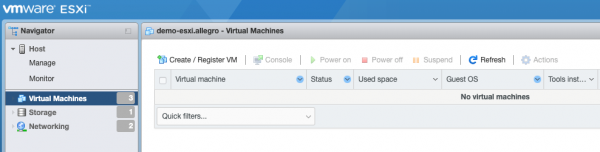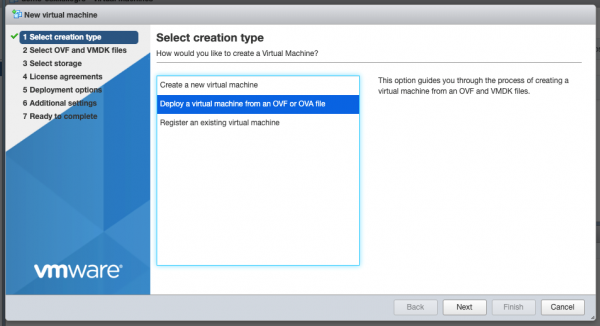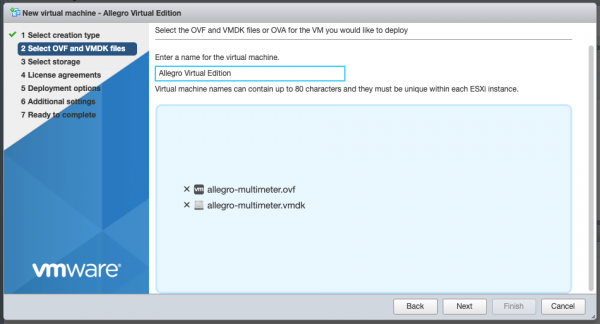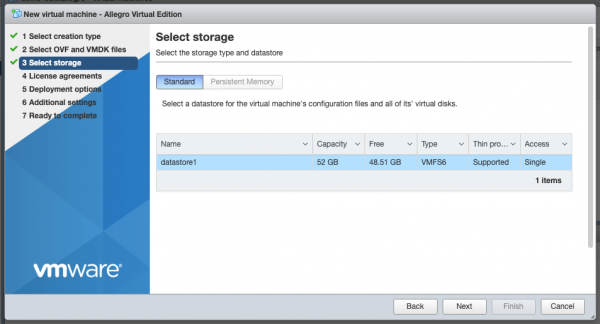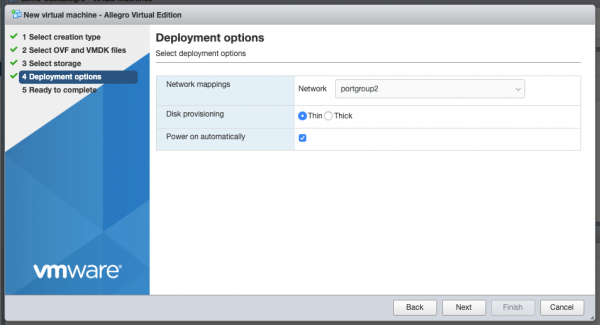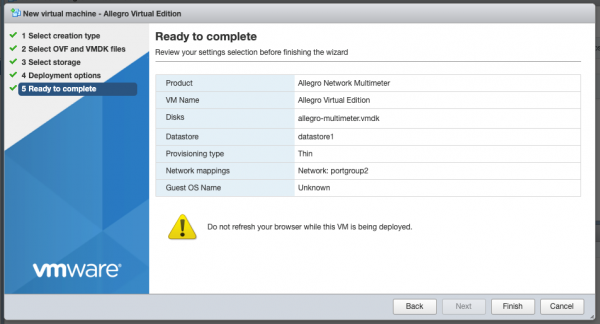VMWare ESXI Installation Guide: Difference between revisions
No edit summary |
|||
| Line 30: | Line 30: | ||
Please log in to VMWare ESXi. | Please log in to VMWare ESXi. | ||
[[File:Esxi login.png|400px]] | |||
Once you have logged in, navigate to “Virtual Machines” | |||
[[File:Esxi dashboard.png|600px]] | |||
Create a new VM with “Create / Register VM” and select the option “Deploy a virtual machine from an OVF or OVA file”. | |||
[[File:Esxi create new vm.png|600px]] | |||
Press “Next”, use a preferred name for the Allegro and drag/drop the 2 files into the Window and press “Next”. | |||
[[File:Esxi create new vm step 2.png|600px]] | |||
Select your data storage for the Allegro. This storage will be used as the boot partition and to store the configuration of the Allegro Virtual Edition and does not require being a high-speed disk. It will not store the packet ring buffer. | |||
[[File:Esxi create new vm select storage.png|600px]] | |||
The Deployment options allow you to select the Network mapping for the MGT port and the disk provisioning. | |||
[[File:Esxi create new vm management.png|600px]] | |||
Please double-check all options in the next dialog and press finish if everything is fine. | |||
[[File:Esxi create new vm finish.png|600px]] | |||
The upload and the import of the Allegro Virtual Edition will start. Please be patient until it is finished. | |||
[[File:Esxi import.png|600px]] | |||
Revision as of 12:14, 14 April 2020
This guide describes how the Allegro Network Multimeter Virtual Edition can be set up with VMWare ESXI. The Allegro Virtual Edition is designed for 2 use cases. It can analyze Pcap captures or Packet Ring Buffers of unlimited size for forensic investigation or it can analyse live traffic from virtual machines by a virtual mirror port or ERSPAN.
General
DISCLAIMER
Be aware that an activated ring buffer can degrade the IO performance for all VMs. It is recommended to use one or many dedicated HDD or SSD for the Ring buffer to prevent side effects to other VMs.
System Requirements
This guide requires a licensed VMWare ESXi 6.7.0 or newer.
The System requirement of the virtual machine is
- x86 64-Bit Intel/AMD CPU with SSE4.2 support ( since 2011 )
- 4 CPU-Cores
- at least 2GB RAM for the In-Memory-DB, the more the better
- 20GB free Disk space
Virtual Machine Image
Please contact Allegro or your reseller to retrieve the current Allegro Virtual Edition installation zip archive.
Installation
Zip file extraction
Please extract the the zip archive. It should contain the 3 files “allegro-multimeter.ovf”, “allegro-multimeter.vmdk” and “allegro-multimeter-virtualbox.ovf”.
OVF deployment to VMWare ESXi
Please log in to VMWare ESXi.
Once you have logged in, navigate to “Virtual Machines”
Create a new VM with “Create / Register VM” and select the option “Deploy a virtual machine from an OVF or OVA file”.
Press “Next”, use a preferred name for the Allegro and drag/drop the 2 files into the Window and press “Next”.
Select your data storage for the Allegro. This storage will be used as the boot partition and to store the configuration of the Allegro Virtual Edition and does not require being a high-speed disk. It will not store the packet ring buffer.
The Deployment options allow you to select the Network mapping for the MGT port and the disk provisioning.
Please double-check all options in the next dialog and press finish if everything is fine.
The upload and the import of the Allegro Virtual Edition will start. Please be patient until it is finished.