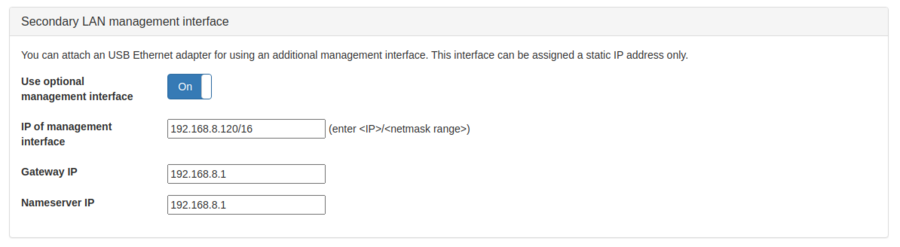Management interface settings
Access to the web interface of the Allegro Network Multimeter is handled by an out-of-band network connection separately connected to the device via a wired connection or wireless. This section allows to configure the settings of the wireless and the wired access. The configuration of the Management interface settings on console is possible, too.
Wireless management interface
The wireless access can be disabled or enabled, regardless of a connected Wi-Fi device since such a device can be connected later at any time. The wireless management interface can operate in two modes:
- Manage own network: In this mode (default), the Allegro Network Multimeter will setup its own Access Point so you can connect a laptop or smartphone directly to the device and access the management interface. In this mode, the web interface can be accessed by entering the URL https://allegro/ into a web browser.
- Join existing network: In this mode, the Allegro Network Multimeter will connect to an existing Wi-Fi network. To do so, enter the name (SSID) of the network and the password. The Wi-Fi Access Point or controller should list the IP it has assigned to the Allegro Network Multimeter.
Additionally, two other options are available under Wireless management interface settings:
- Channel: a fixed Wi-Fi channel can be selected so the Access Point only uses this channel instead of automatically choosing the best available channel.
- Disable default gateway: If enabled, the Access Point will not announce to be the default gateway/route for this network. If so, the device can only be accessed by using the IP address 192.168.4.1. If this option is disabled, the name server running on the device will also resolve the name allegro/ to make it easier to access to the device. This option is useful if there is still another active connection which should still be used, such as a mobile connection or the internal company network.
LAN management interface
For wired connections there are three operation modes:
- Join existing network: in this mode the Allegro Network Multimeter obtains an IP address (DHCP) from the network connected to the management port. The Router or DHCP server in the network should list the Allegro Network Multimeter IP address.
- Manage own network: In this mode, the Allegro Network Multimeter will run a DHCP server on the management port, enabling you to connect another computer via a cable to the system. Be aware that in this mode, the management port should not be connected to the main network, since running multiple DHCP servers will disturb the network. In this mode, the web interface can be accessed by entering the URL https://allegro/ into a web browser.
- Use static IP: It is also possible to configure a fixed IP address for the wired management port. You can enter any IP address for the port. The IP address must end with a slash followed by the subnet size. Example: /24 stands for a subnet mask of 255.255.255.0. Optionally you can enter the IP address of your gateway computer and the IP address of the DNS server. You can leave them empty if you want to directly connect the device to another computer with no Router involved. In this mode, the web interface can be reached by the static IP address you configured.
Secondary management interface
You can attach a USB Ethernet adapter to any USB port of the Allegro Network Multimeter and use this as an additional management interface. Also, in models with multiple management interfaces, those can be configured as secondary management interfaces, too.
Such a secondary management interface can be operated with a static IP address or in DHCP client mode. In the address input field, enter the IP address followed by a slash and the subnet size. Optionally you can enter the IP address of your gateway computer and the IP address of the DNS server. You can leave them empty if you want to directly connect the device to another computer with no Router involved.
A secondary management interface can be restricted to a specific device by selecting the MAC address from the corresponding drop down menu. By default, any available interface is selected that is not used for data plane measurements.
IPMI interface
Most Allegro Network Multimeter support an IPMI interface to access a separate Base Management Controller (BMC) (IPMI KVM on Allegro series 1000+). The IPMI can be configured via a separate web interface of the BMC, but basic IP settings can be applied here too.
By default, the dedicated port is configured to do DHCP to get a dynamic IP address, but it can be reconfigured to use a static IP.
Access Restrictions
Since firmware version 4.5, there are some access restrictions for all services at all management interfaces possible.
- Enable ICMP: Enables the ICMP service (ping), default value is On.
- Enable HTTP: Enables the HTTP port (80) with the redirection to the HTTPS port (443), default value is On.
- Enable bandwidth limitation: Limits the upload and/or download bandwidth. If set to 0, there are no limitations, default value is Off.
- Enable subnet restriction: If enabled, allow only access only from allowed subnets, default value is Off.
- Allowed Services: Show a list of all active/allowed services.
An overview of all available services on the management interfaces can be found here.
Host name
By default, the host name is in the format allegro-mm-xxxx where the last four characters depend on the actual device. Because of this, multiple Allegro Network Multimeters can be used in the same network. It is however, possible to choose your own host name. Enter a new name and save the changes. If the name field is empty, the default name will be used again following the next reboot.
LLDP
If enabled, the Allegro Network Multimeter will transmit LLDP (Link Layer Discovery Protocol) information for the management MAC and IP addresses on the management interface. The LLDP system name will contain the hostname of the Allegro Network Multimeter and the LLDP system description will contain the platform type (e.g. Allegro-200-rev1) and the currently installed Firmware version.
Huawei E8372 | E3372 LTE Wingle
Allegro Network Multimeter 500 and upwards allow for one Management Interface to be connected via LTE through a Huawei E8372 or E3372 LTE Wingle. This setup allows for a remote management connection through the Allegro Remote Service without a local internet connectivity. In order to do this, connect your USB Wingle to your Computer and follow Huawei's instructions to set up your LTE connection. Afterwards connect the Huawei Wingle to one of the USB ports on your Allegro Network Multimeter and go to Settings->Management Interfaces. Activate Use optional management interface and configure an available IP address (e.g. 192.168.8.2/24), gateway IP (e.g. 192.168.8.1) and name server (e.g. 192.168.8.1).
iPerf3 Server Settings
The Allegro Network Multimeter Firmware provides an optional iPerf3-Server. iPerf3 helps measuring the maximum achievable bandwidth between a machine and your Allegro Network Multimeter. It is turned off by default. You are able to start the server and configure the used port. The Management interface is used as interface.
The documentation for iPerf3 and the client-download can be found [here].
If the ip adress of your Allegro Network Multimeter is 10.0.1.1 and the configured port is 5201 you can run iperf3 against your Allegro Network Multimeter with:
iperf3 -c 10.0.1.1 -p 5201
Hawkeye/IxChariot Settings
The version 4.1 of the Allegro Multimeter Firmware adds an optional Hawkeye/IxChariot endpoint. You are able to enable the client in the management interface settings.
The Hawkeye/IxChariot enables the user to actively measure the network performance between endpoints . A license for the Hawkeye server is required.
Proxy Server Settings/Updating behind a proxy
A Proxy Server can be used to check for firmware updates. If you are behind a proxy you are able to configure it in the Management Interface Settings. At the moment SOCKSv5-, HTTP- and HTTPS-Proxies are supported.
| scheme | with port | with default port | default port |
|---|---|---|---|
| http | http://10.0.0.1:8080/ | http://10.0.0.1/ | 80 |
| https | https://10.0.0.1:8443/ | https://10.0.0.1/ | 443 |
| socks5 | socks5://10.0.0.1:9999/ | socks5://10.0.0.1/ | 1080 |
With version 4.4 it is possible to define exceptions for which no proxy should be used.
The exceptions is a comma-separated list of:
- domains:
- "example.com" would match "example.com", "subdomain.example.com"
- ".example.com would match "subdomain.example.com", but not "example.com"
- subnets in CIDR notation (for example "10.0.0.0/8" or "fe80::/10")
- IP addresses (for example "10.0.0.1" or "fe80::1")