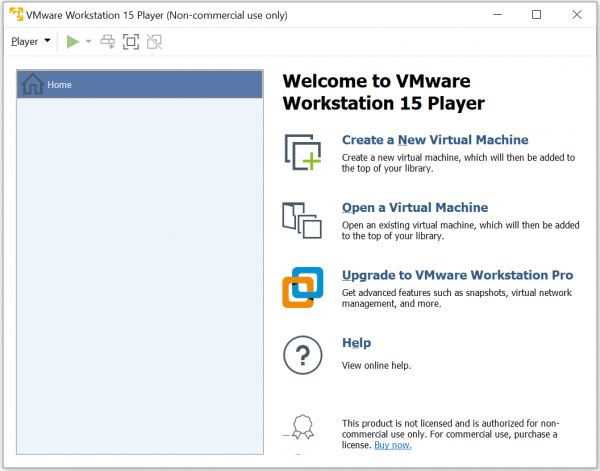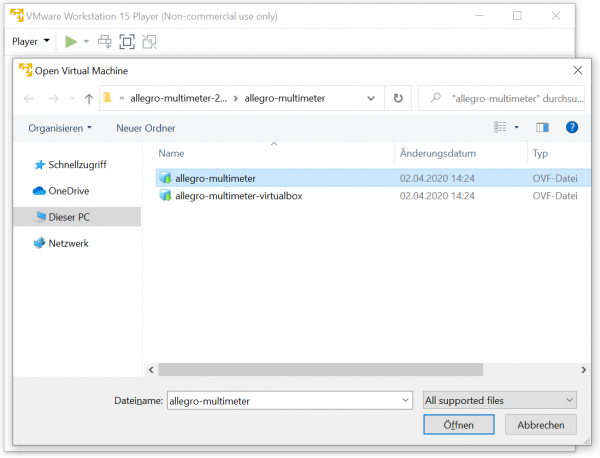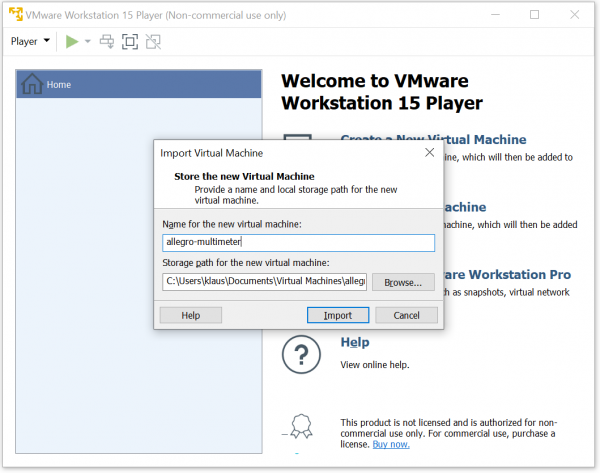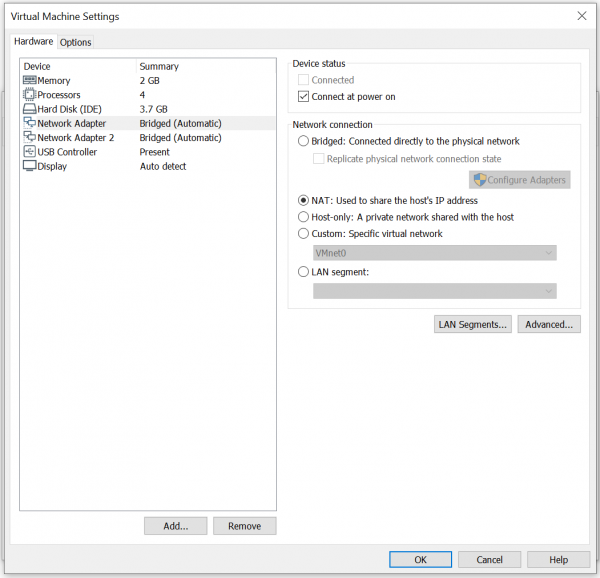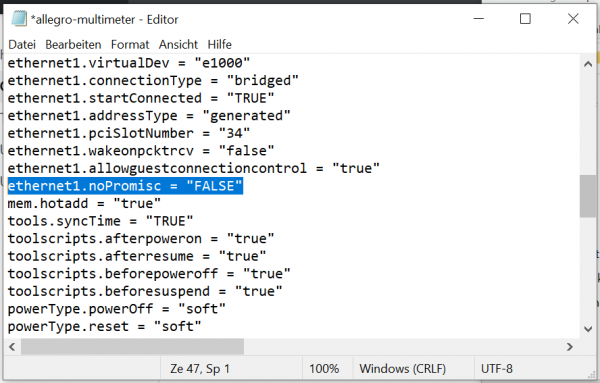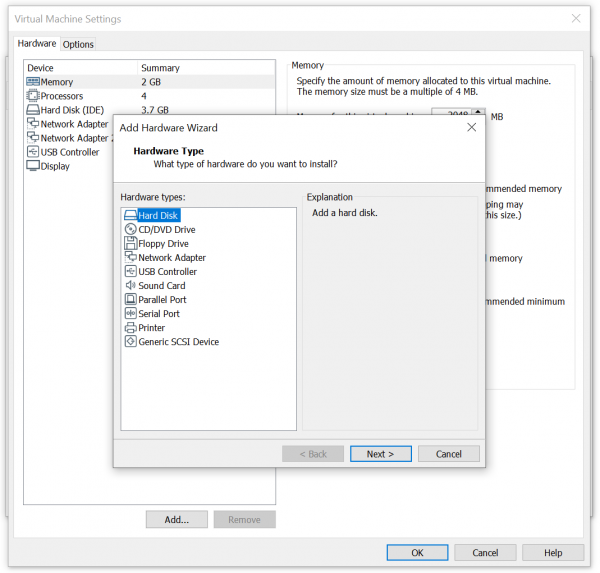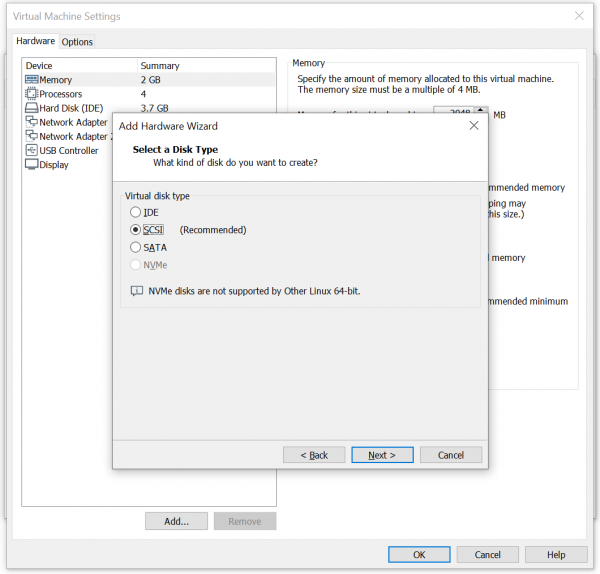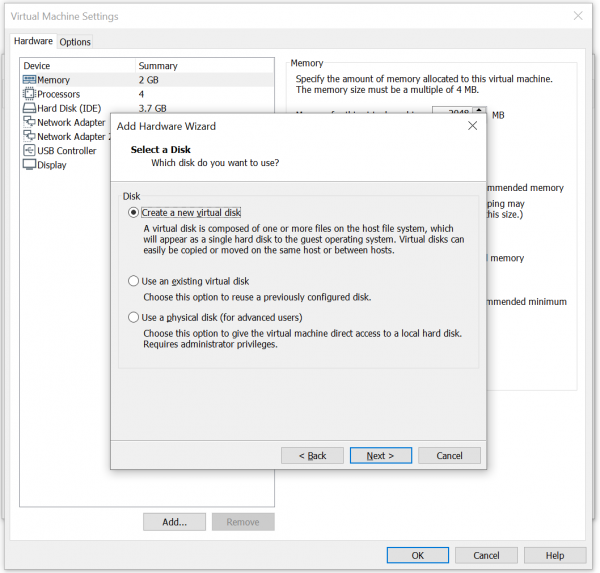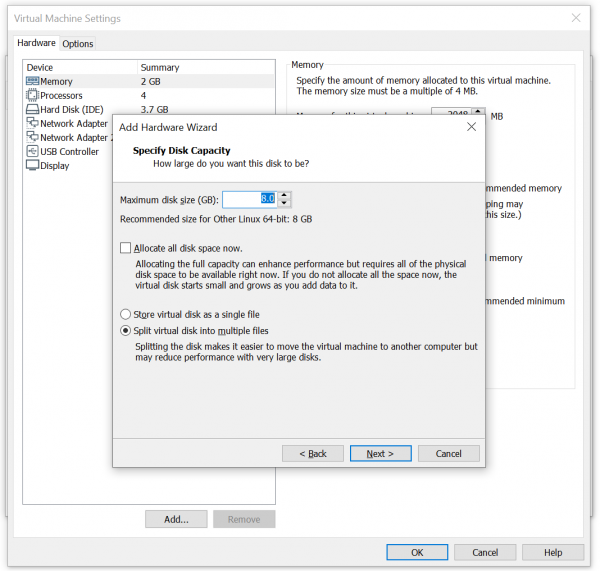VMWare Workstation Player/Pro Installation Guide: Difference between revisions
No edit summary |
|||
| Line 1: | Line 1: | ||
This | This Guide describes how the Allegro Network Multimeter Virtual Edition can be set up with VMWare Workstation. The Allegro Virtual Edition is designed for 2 use cases. It can analyze [[Parallel Packet processing|pcap captures]] or [[Ring Buffer Configuration Guide|packet ring buffers]] of unlimited size for forensic investigation or it can analyze live traffic from virtual machines by a virtual Mirror Port or [[ERSPAN Installation|ERSPAN]]. | ||
== General == | == General == | ||
| Line 9: | Line 9: | ||
=== System requirements === | === System requirements === | ||
This | This Guide requires a VMWare Workstation Player or Pro. 15.5.2 or newer. Note that the non-commercial version (VMWare Workstation Player) also works with Allegro Virtual Edition if you are testing it for personal use only. Please review the license restrictions of the VMWare Workstation Player. | ||
The system requirement of the virtual machine is: | The system requirement of the virtual machine is: | ||
| Line 19: | Line 19: | ||
=== Virtual Machine image === | === Virtual Machine image === | ||
Contact [https://allegro-packets.com/en/contact Allegro] or your reseller to download the current Allegro Virtual Edition installation zip archive. | |||
== Installation == | == Installation == | ||
| Line 25: | Line 25: | ||
=== Zip file extraction === | === Zip file extraction === | ||
Extract the zip archive. It should contain the 3 files “allegro-multimeter.ovf”, “allegro-multimeter.vmdk” and “allegro-multimeter-virtualbox.ovf”. | |||
=== OVF deployment to VMWare Workstation === | === OVF deployment to VMWare Workstation === | ||
| Line 37: | Line 37: | ||
[[File:Workstation player import.png|600px]] | [[File:Workstation player import.png|600px]] | ||
Next, specify the location on your disk, set a name and import the VM. | |||
[[File:Workstation player import 2.png|600px]] | [[File:Workstation player import 2.png|600px]] | ||
The Allegro Virtual Edition | The Allegro Virtual Edition will be imported. Once this is complete, you can edit the settings of the VM. Note that the first interface is used for the Management Access and requires a network with a DHCP server. The second network port is used as a data plane. The Allegro Virtual Edition analyzes all traffic on this network port. By default, both ports are bridged to your local network. You can change the first port to NAT to allow only access from your local PC. You can also change the settings later at any time. | ||
[[File:Workstation player settings.png|600px]] | [[File:Workstation player settings.png|600px]] | ||
| Line 47: | Line 47: | ||
=== Install USB License dongle === | === Install USB License dongle === | ||
If the Allegro Virtual Edition | If the Allegro Virtual Edition was shipped with an USB License dongle, plug the dongle into an unused USB port of the VM host. The dongle must be connected to the virtual machine. When powered off, edit the settings of the VM and add the USB dongle to it. Select a “Feitian HID Dongle” or similar. | ||
== Initial startup == | == Initial startup == | ||
Follow the [[VMWare ESXI Installation Guide#Initial startup]]. The Startup is identical for ESXI and Workstations. | |||
== Mirroring virtual interface == | == Mirroring virtual interface == | ||
| Line 57: | Line 57: | ||
The Allegro Virtual Edition has by default 2 network interfaces. The first port is used for Management, the second is used as capture port. The Allegro Virtual Edition will analyze all traffic received by this network port. | The Allegro Virtual Edition has by default 2 network interfaces. The first port is used for Management, the second is used as capture port. The Allegro Virtual Edition will analyze all traffic received by this network port. | ||
Enable the promiscuous mode for the second port if you would like to analyze all incoming packets. As of now, this configuration cannot be done in the VMWare Workstation GUI and it does not work for all physical interfaces. | |||
Navigate to your directory of the VMWare (by default: Documents\Virtual Machines) and edit the vmx file. There add the line: "ethernet1.noPromisc = "FALSE" | |||
[[File:Workstation player promisc mode.png|600px]] | [[File:Workstation player promisc mode.png|600px]] | ||
| Line 67: | Line 67: | ||
You can add one or multiple virtual disks to the Allegro Virtual Edition. | You can add one or multiple virtual disks to the Allegro Virtual Edition. | ||
When powered off, edit the settings of the virtual | When powered off, edit the settings of the virtual machine and add click the "Add..." Button. | ||
[[File:Workstation player add hard disk.png|600px]] | [[File:Workstation player add hard disk.png|600px]] | ||
| Line 75: | Line 75: | ||
[[File:Workstation player select scsi.png|600px]] | [[File:Workstation player select scsi.png|600px]] | ||
Next, select new disk or use an existing one. | |||
[[File:Workstation player create new disk.png|600px]] | [[File:Workstation player create new disk.png|600px]] | ||
If you | If you selected a new disk, set the size in the next dialogue. | ||
[[File:Workstation player select size.png|600px]] | [[File:Workstation player select size.png|600px]] | ||
Next, review the configuration and complete it. Once it is done, start the Allegro Virtual Edition. | |||
If done, you can enable the packet ring buffer as described in [[Ring Buffer Configuration Guide]]. | If done, you can enable the packet ring buffer as described in [[Ring Buffer Configuration Guide]]. | ||
Note that a real-time capture of packets require high write rates to your storage device. We recommend you use dedicated disks for the ring buffer to avoid performance issues on other virtual machines. | |||
== Encapsulated remote mirroring (L3) source == | == Encapsulated remote mirroring (L3) source == | ||
The Allegro Virtual Edition supports the VMware '''Encapsulated remote mirroring (L3) source''' with the [[ERSPAN Installation|ERSPAN Mode]]. You can set up an IP address on the capture port and send encapsulated packets to the Allegro. | The Allegro Virtual Edition supports the VMware '''Encapsulated remote mirroring (L3) source''' with the [[ERSPAN Installation|ERSPAN Mode]]. You can set up an IP address on the capture port and send encapsulated packets to the Allegro. See the Vsphere documentation center for Encapsulated remote mirroring (L3) source. | ||
Revision as of 09:04, 29 April 2020
This Guide describes how the Allegro Network Multimeter Virtual Edition can be set up with VMWare Workstation. The Allegro Virtual Edition is designed for 2 use cases. It can analyze pcap captures or packet ring buffers of unlimited size for forensic investigation or it can analyze live traffic from virtual machines by a virtual Mirror Port or ERSPAN.
General
DISCLAIMER
Be aware that an activated ring buffer can degrade the I/O performance for all VMs. It is recommended to use one or more dedicated HDDs or SSDs for the ring buffer to prevent side effects to other VMs.
System requirements
This Guide requires a VMWare Workstation Player or Pro. 15.5.2 or newer. Note that the non-commercial version (VMWare Workstation Player) also works with Allegro Virtual Edition if you are testing it for personal use only. Please review the license restrictions of the VMWare Workstation Player.
The system requirement of the virtual machine is:
- x86 64-Bit Intel/AMD CPU with SSE4.2 support (since 2011)
- 4 CPU-Cores
- at least 2GB RAM for the In-Memory-DB, the larger the better
- 20GB free disk space
Virtual Machine image
Contact Allegro or your reseller to download the current Allegro Virtual Edition installation zip archive.
Installation
Zip file extraction
Extract the zip archive. It should contain the 3 files “allegro-multimeter.ovf”, “allegro-multimeter.vmdk” and “allegro-multimeter-virtualbox.ovf”.
OVF deployment to VMWare Workstation
Download, install and Open VMWare Workstation (see https://www.vmware.com/):
Import the VM with “Open a Virtual Machine” and select the "allegro-multimeter.ovf" file from the extracted zip archive.
Next, specify the location on your disk, set a name and import the VM.
The Allegro Virtual Edition will be imported. Once this is complete, you can edit the settings of the VM. Note that the first interface is used for the Management Access and requires a network with a DHCP server. The second network port is used as a data plane. The Allegro Virtual Edition analyzes all traffic on this network port. By default, both ports are bridged to your local network. You can change the first port to NAT to allow only access from your local PC. You can also change the settings later at any time.
Install USB License dongle
If the Allegro Virtual Edition was shipped with an USB License dongle, plug the dongle into an unused USB port of the VM host. The dongle must be connected to the virtual machine. When powered off, edit the settings of the VM and add the USB dongle to it. Select a “Feitian HID Dongle” or similar.
Initial startup
Follow the VMWare ESXI Installation Guide#Initial startup. The Startup is identical for ESXI and Workstations.
Mirroring virtual interface
The Allegro Virtual Edition has by default 2 network interfaces. The first port is used for Management, the second is used as capture port. The Allegro Virtual Edition will analyze all traffic received by this network port.
Enable the promiscuous mode for the second port if you would like to analyze all incoming packets. As of now, this configuration cannot be done in the VMWare Workstation GUI and it does not work for all physical interfaces.
Navigate to your directory of the VMWare (by default: Documents\Virtual Machines) and edit the vmx file. There add the line: "ethernet1.noPromisc = "FALSE"
Packet ring buffer and pcap storage
You can add one or multiple virtual disks to the Allegro Virtual Edition.
When powered off, edit the settings of the virtual machine and add click the "Add..." Button.
Then use the default value and add the disk as a SCSI device.
Next, select new disk or use an existing one.
If you selected a new disk, set the size in the next dialogue.
Next, review the configuration and complete it. Once it is done, start the Allegro Virtual Edition. If done, you can enable the packet ring buffer as described in Ring Buffer Configuration Guide. Note that a real-time capture of packets require high write rates to your storage device. We recommend you use dedicated disks for the ring buffer to avoid performance issues on other virtual machines.
Encapsulated remote mirroring (L3) source
The Allegro Virtual Edition supports the VMware Encapsulated remote mirroring (L3) source with the ERSPAN Mode. You can set up an IP address on the capture port and send encapsulated packets to the Allegro. See the Vsphere documentation center for Encapsulated remote mirroring (L3) source.